Installing Windows Software via Software Center
CAS offers a number of programs that you can install to your CAS-supported computer. Software Center shows you the programs that are available for you to install.
Software Center is not available for Macs. Instead, please see Self Service
Launching Software Center
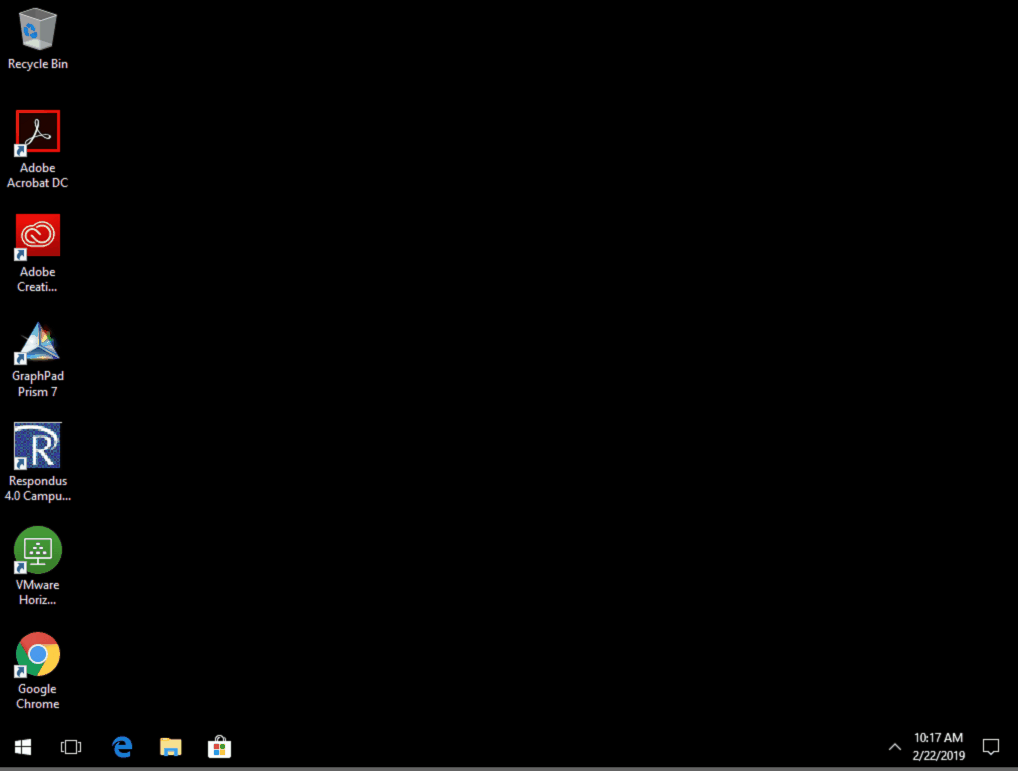
- Click the Start Menu
- Start typing in
Software Center - Click on and open
Software Center
Installing Software
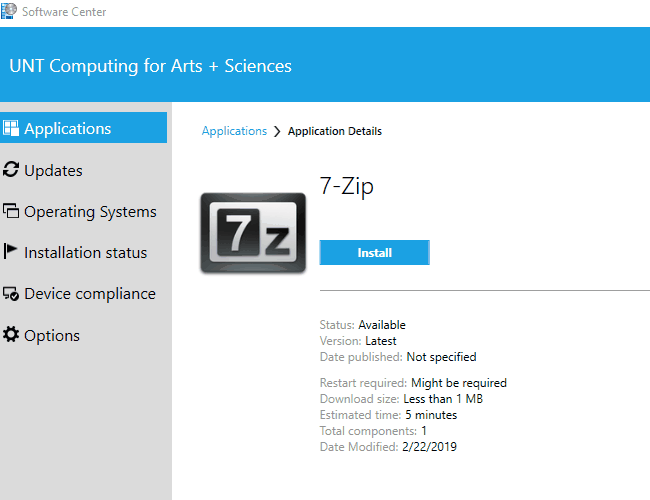
- Launch Software Center
- Select the software you would like to install
- Click the install button
Uninstalling Software
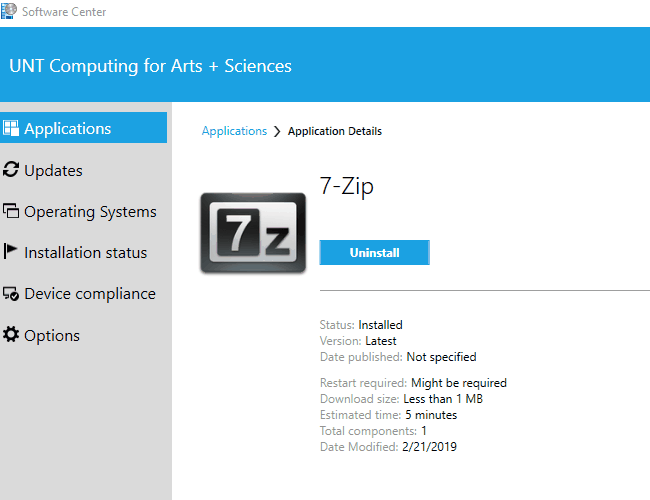
- Launch Software Center
- Select the software you would like to uninstall
- Click the uninstall button
If the Uninstall button is grayed out, the software is required to be installed on your computer and cannot be uninstalled.
Notifications
Software Center has a number of system notifications it will present for different cases. These notifications will appear in the action center..
New Software Available
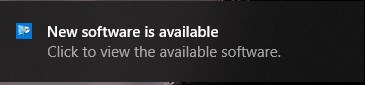
This notification will show up once when software is deployed, and anytime the computer is rebooted for one week after it is made available. This notification can be disabled.
Installing Software
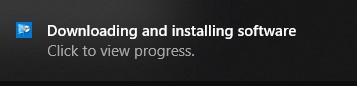
Uninstalling Software
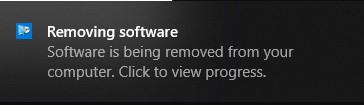
Conflicting Processes
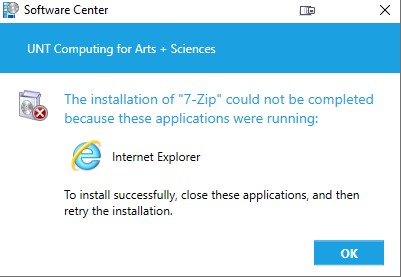
Disabling Notifications
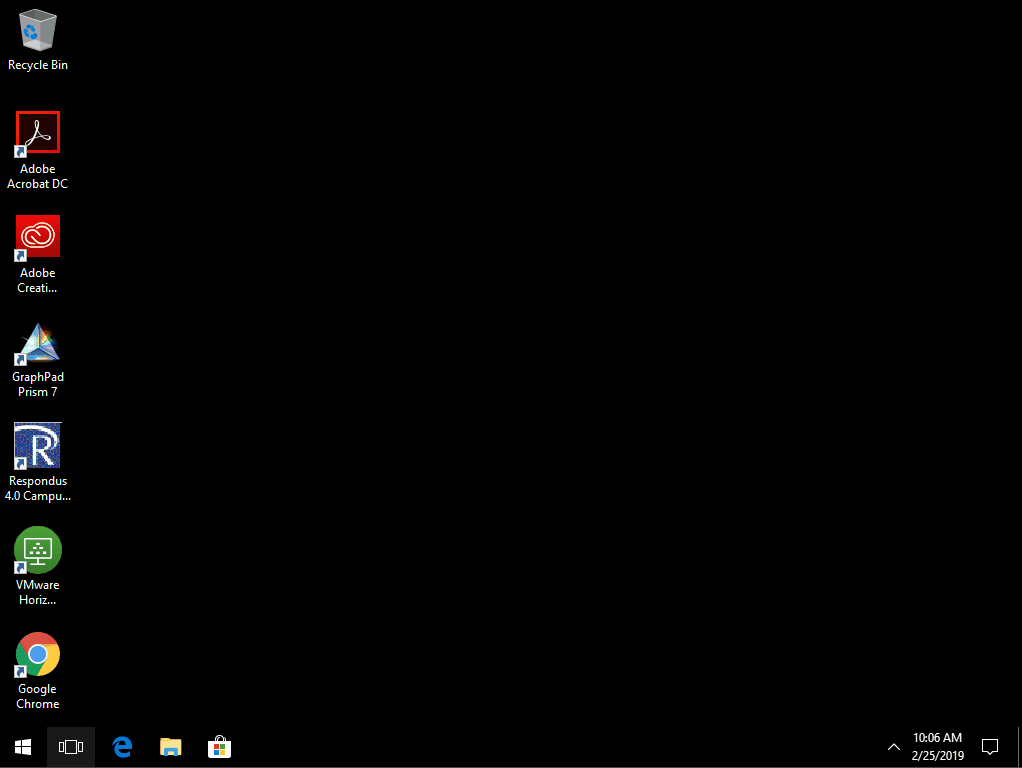
All notifications, with the exception of Conflicting Processes, can be disabled. To do so:
- Click the Start Menu
- Open the
Settingsapplication - Go to
System>Notifications & Actions - Scroll down until you see
Software Center - Click the sliding toggle to turn
Offnotifications
Options
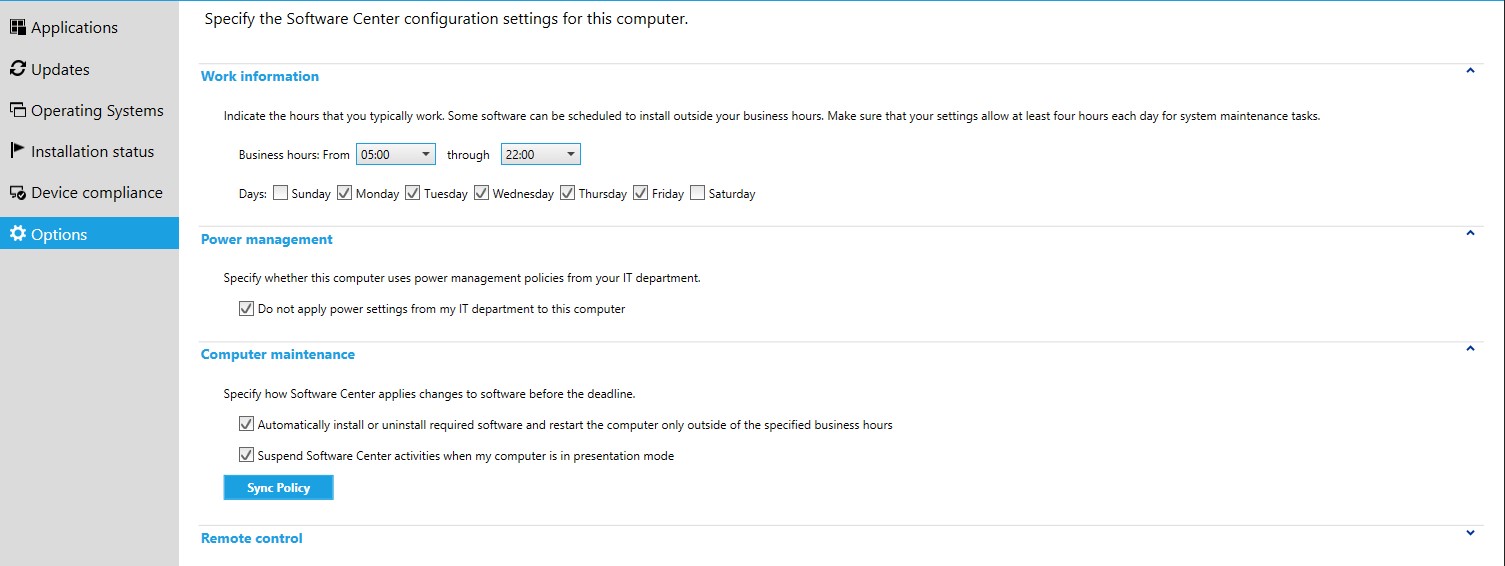
Work information
This section allows you to specify your normal business hours. During this time, Software Center will not install updates and software in the background. CAS can force install patches during your business hours when it is deemed necessary for IT security.
Power management
CAS applies power settings to our desktop computers that force them to sleep outside of business hours. Checking this box will prevent these power settings from being applied to your computer.
Computer maintenance
These options allow you to control whether software and maintenance options are applied outside of business hours or presentation mode. Specify how Software Center applies changes to software before its deadline.
Remote Control
CAS does not utilize Software Center Remote Control. Instead, we use CAS Remote (ScreenConnect) to remotely assist our customers.
Troubleshooting Software Center
If you encounter errors while trying to install software, please review the common issues encountered while installing software using Software Center.
If you are still unable to install software or if you need specific assistance with Software Center, please contact us. Please include the following information:
- Computer Name
- Name of software that failed to install
- The exact content of any error message you may have received

