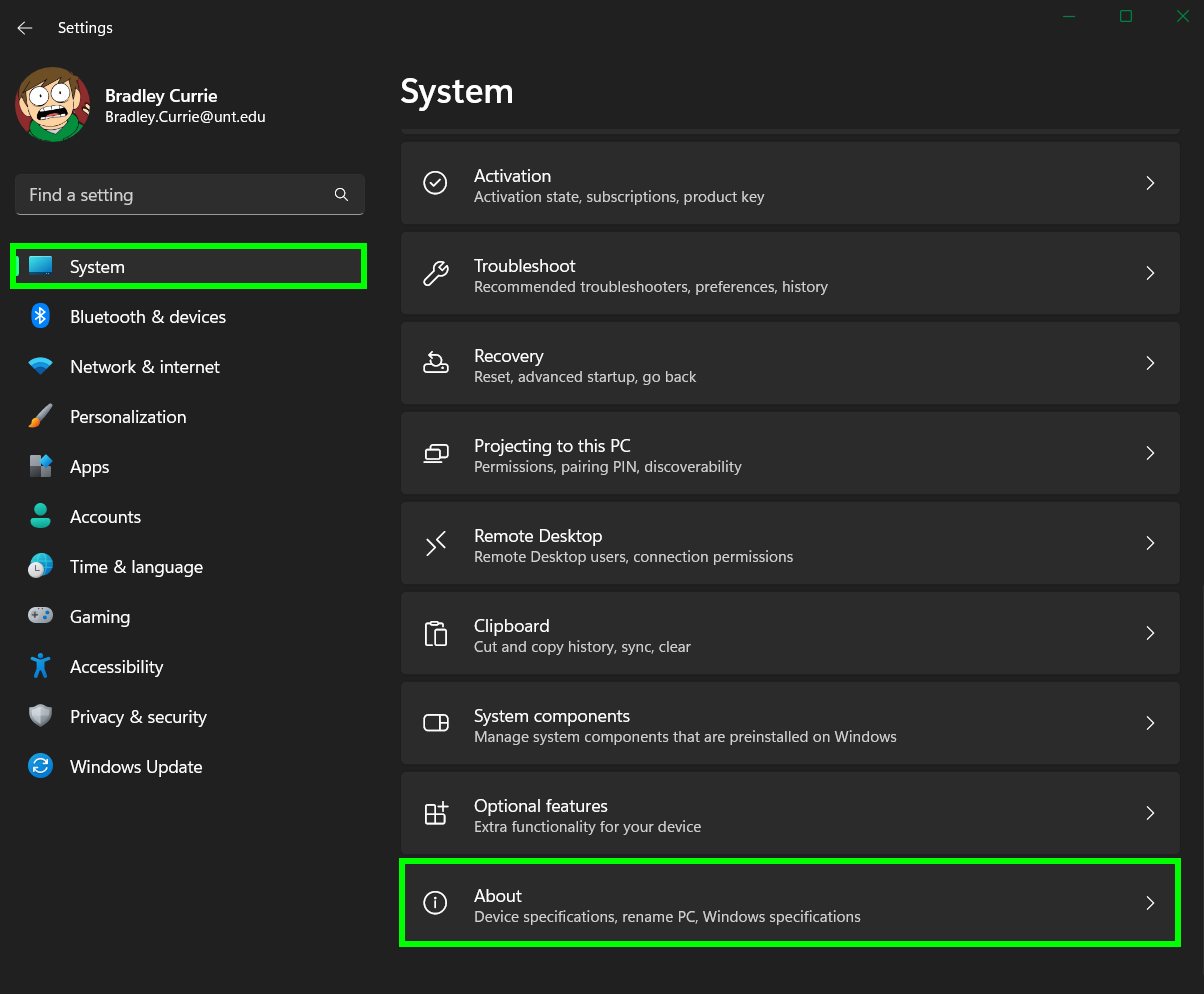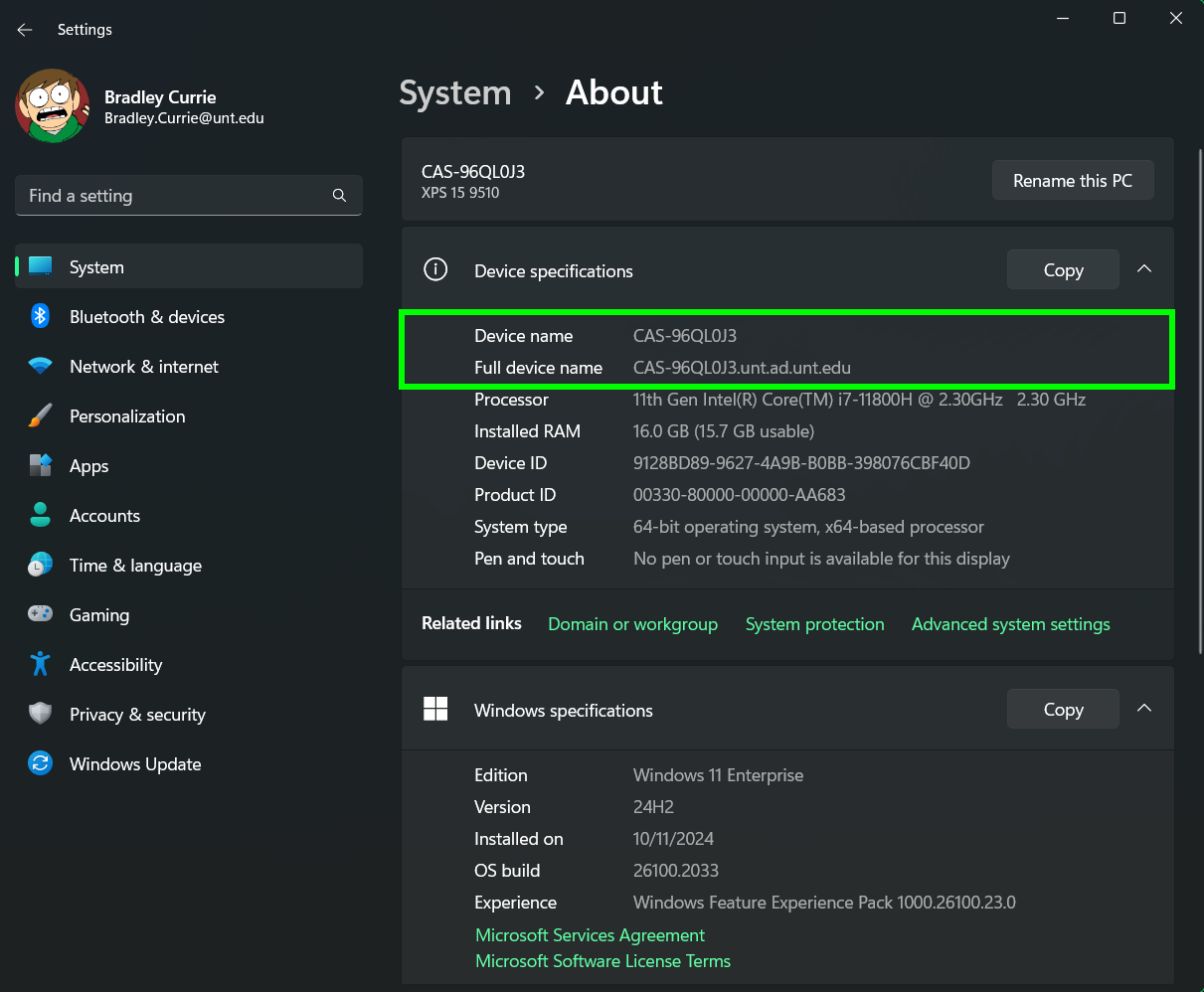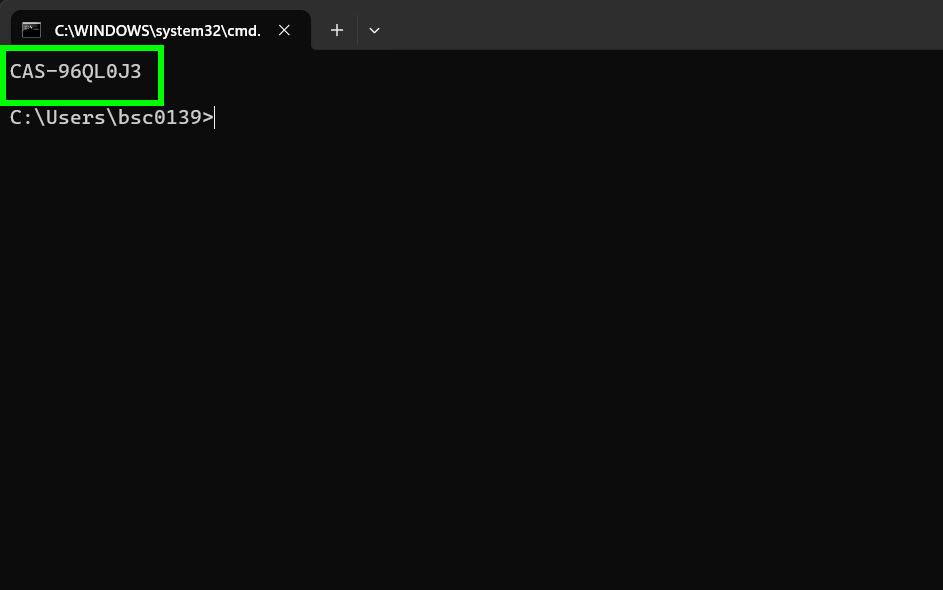There are a few easy ways in which you can find your computer's name:
Back to topBy Tags on the Computer
Apple Mac:
UNT labels each computer with a physical Asset Tag sticker, located usually on the backside of the computer, either on the top or bottom.
Use the UNT Asset Tag. The computer name should be "CAS-" appended with the UNT asset number, as such: CAS-12345.
Dell Laptops and Desktops:
Dell labels each system with a unique physical Service Tag (ST) sticker, located usually on the top of desktops and the bottom of laptops. It is a combination of letters and numbers.
Use the Service Tag. The computer name should be "AT-" or "CAS-" appended with the Dell Service Tag, as such: CAS-12ABC34
From the Login Screen
- At the login screen, press Ctrl-Alt-Del.
- Click OK, if you understand to the warning.
- Type
.\in the username field. - you will see your computers name show up under the password field;
CAS-WKTST-7X64in this image:
Start Menu
If you have Windows 11, click on the start menu icon (1) and then settings (2).
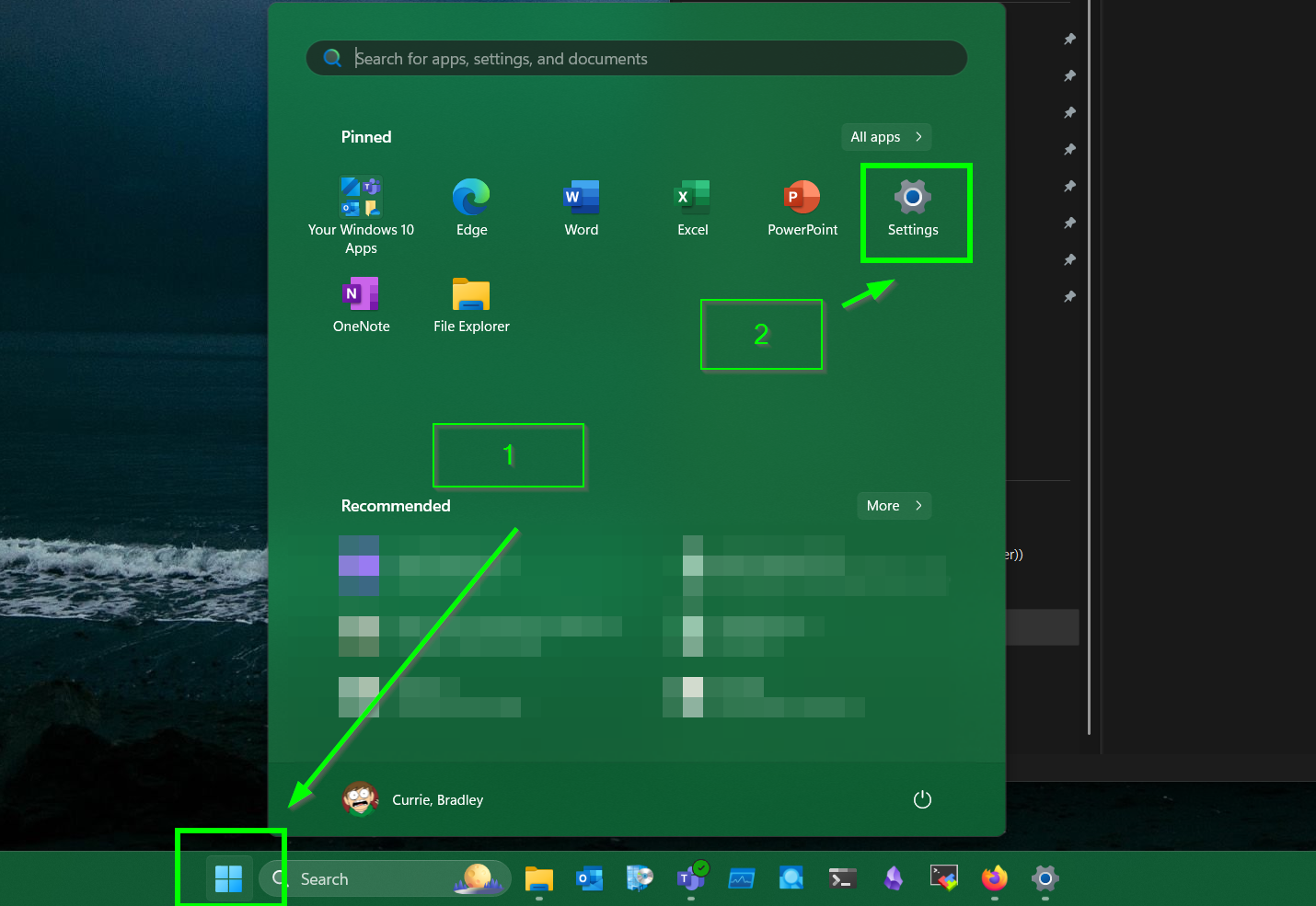
From there, you should land under System
You'll see the hostname here.
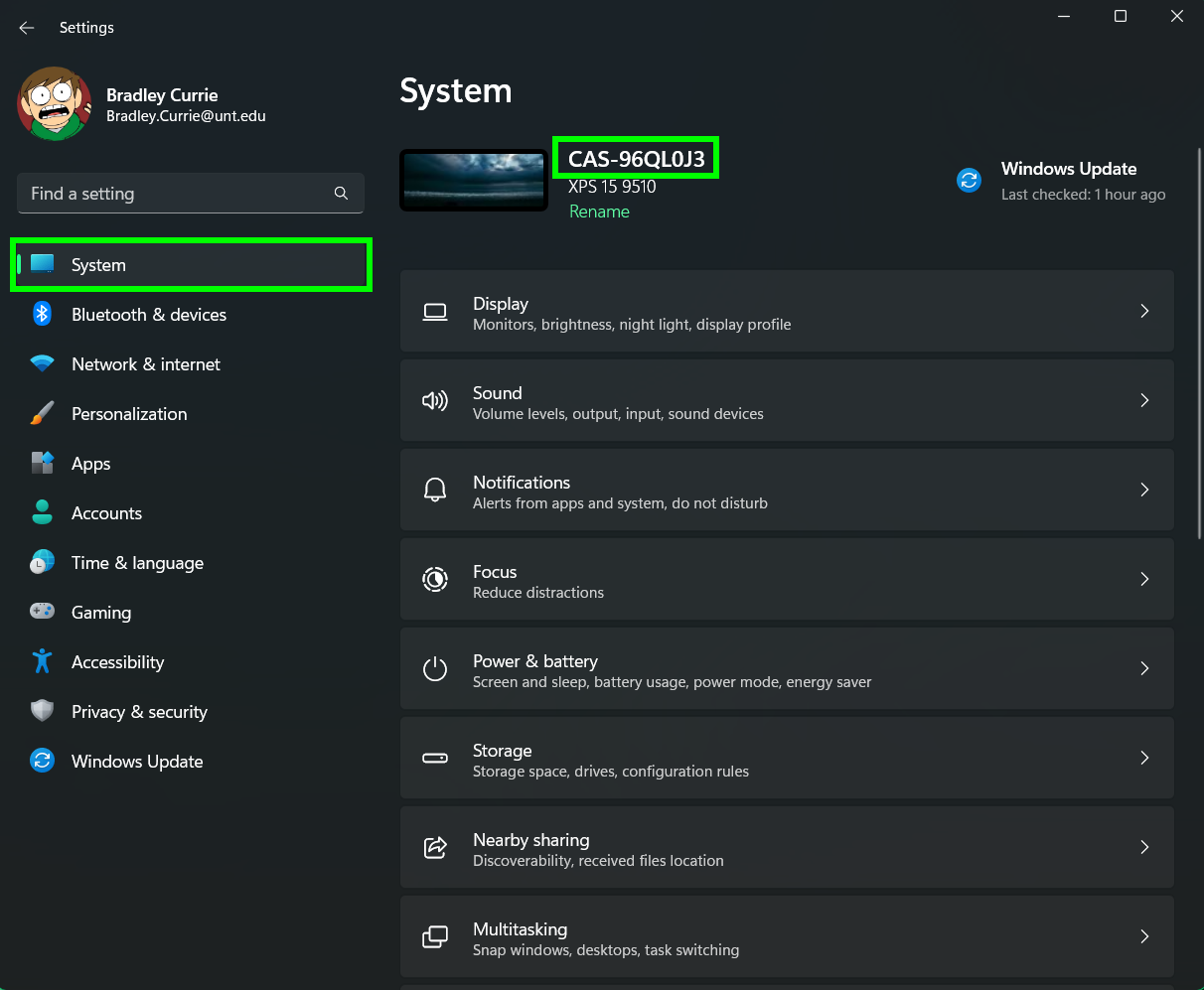
You can see the Full device name by scrolling down with System selected and clicking on About
Run a quick command
1. Press: Windows + R to open the Run Window
Alternatively, Click: Start Menu then Click: Run
2. Paste the following in the text field:
cmd /k hostname
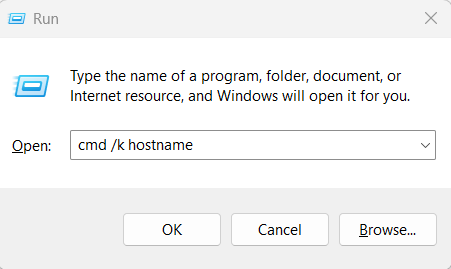
3. Press Enter or click OK
4. A Command Prompt window will open and your computers name is on the first line of the black background.
Hostname on macOS
1. Open a Terminal window. You can find it using Spotlight Search.
2. Type in hostname and hit the Return key.
In this example, the name of the computer is CAS-155318.
Back to top