CAS utilizes Jamf Pro to manage our Apple computers and mobile devices.
Self Service
The primary interaction our users have with Jamf Pro is through the Self Service app, avilable on all Apple computers and mobile devices that we manage.
Self Service provides a listing of software available to install by any user at any time. It is also able to automatically update software that has been installed.
Back to topInstalling Software
To install software:
- Open the Self Service app from the Applications folder.
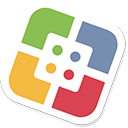
- Find the software title you wish to install.
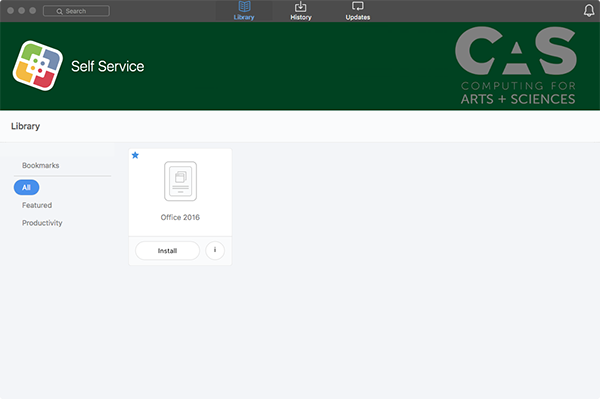
- Click the Install button, or click the i button for more information.
- You will see a status which will inform you of the progress of the install.
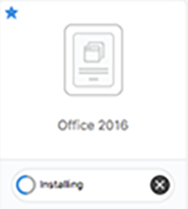
- Once the install is completed, a Reinstall button will appear to indicate the program was successful.
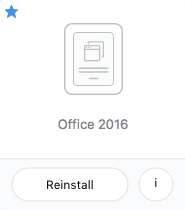
Installing Updates
Many software updates will also be deployed via Self Service and will appear in the Updates tab.
Sometimes, an update policy will reappear in Self Service after being run, this is because that policy is running a software specific updater on your machine. You do not need to re-run the policy unless you notice that the related software is not up to date.
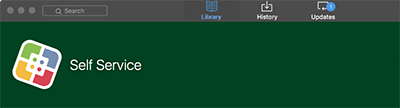
To install avilable updates, click the Update button next to the update, or click Update All to install all available updates.
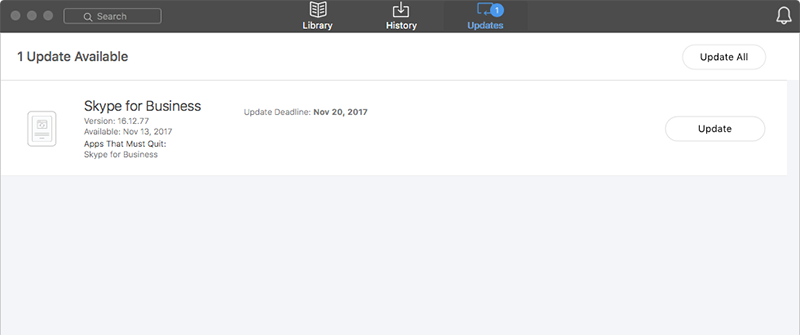
Some updates may be automatically installed when necessary to fix security vulnerabilities.
Back to topMaintenance Tools
CAS provides several maintenance tools via Self Service to assist with certain common tasks for your computer. These can be found in the Maintenance category.
Back to top
