Windows
Software Center only installs SAS in English. If you need an additional language, please contact us.
SAS requires over 24 GB to be downloaded to the computer before the computer can begin installation. CAS ITS recommends adjusting your cache to 30 GB and deleting the current cache, if problems downloading arise.
Notes about our SAS deployment:
- T&R vs. Admin
- Teaching and Research (T&R) vs. Administrative (Admin)
- There's a strict delineation between what SAS considers T&R (the user has to be directly engaged in either or both, and 'research' means academic research, not research for administrative functions) versus Admin (basically everything else that isn't teaching or academic research).
- We currently only deploy T&R. Installation of the Admin version must be approved by UIT.
- x86 vs. x64
- x86 refers to the 32-bit version, and x64 is the 64-bit version.
- SAS x64 is the standard installation version.
- Installing the x64 version will allow SAS to run better on your system; however it may cause compatibility issues with your SAS program.
-
Detailed Information:
When you purchase new Windows-based hardware, it will contain a 64-bit CPU, or processor (x64). By moving to 64-bit SAS, you will be using software that is designed for this environment. The 64-bit environment removes the 2GB of memory limit that exists on 32-bit machines. With SAS 9.2 and later, 64-bit Java application servers and JREs are established as the baseline for all 64-bit hardware to leverage benefits of the larger address space and improved performance. There can be costs associated with changing to a 64-bit system, because data sizes can increase. For example, SAS has changed recommendations related to Java "garbage collection" settings because of the larger address space.
-
Detailed Information:
Available Languages
We deploy SAS 9.4 in:
- English
- Chinese (Traditional)
- Chinese (Simplified)
- With Unicode support
If you require another language, please contact us.
Install Failure
As the installation progresses, you may see an Install Failure notification, as shown:
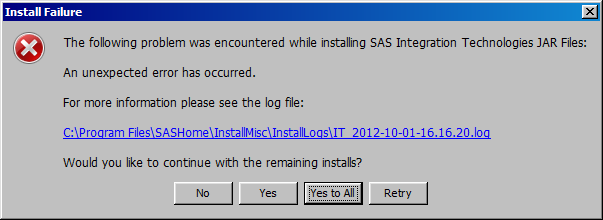
This is expected because we try to install all the features that SAS has to offer. Your computer may not have a dependency or may not be able to handle the particular Product that has failed to install. We suggest continuing through the rest of the install by selecting Yes to All. After the install is complete, check SAS and make sure that you have the functionality that you expect. We suspect that you will!
Back to topLicensing
SAS Licenses expire December 30th of each year and must be updated by getting a new SID file containing updated license information. License renewal is deployed via a Software Center Configuration Item. In the event that it's not up to date, please contact us.
Back to top
