The UNTS Always On VPN (AOVPN) is only available on UNT-managed, Windows computers and is deployed by your IT manager. If you're not on a UNT-managed, Windows computer (such as a personally owned computers or a Mac) you can access UNT resources using the UNT (Cisco AnyConnect) VPN. You should see significant performance gains over the UNT Cisco VPN.
Back to topConfirm AOVPN Connectivity
Really, you just need to check that the AOVPN is connected, and validate that you can access resources that you normally have to be connected to the UNT Cisco VPN to access.
Confirm Device Tunnel Connectivity
- Click on the Start Menu, and type in and select
ncpa.cpl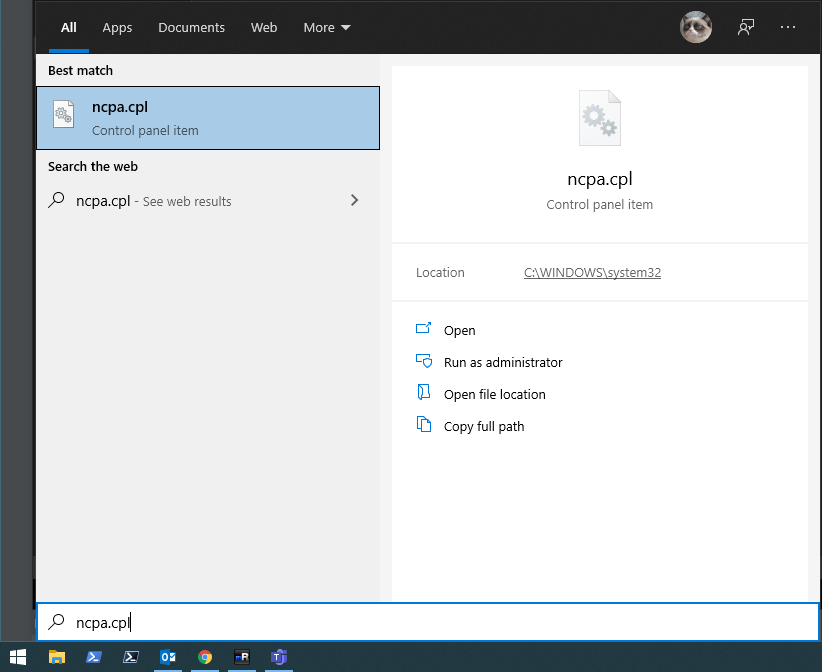
- Locate the network device that starts with
UNTS AOVPN Device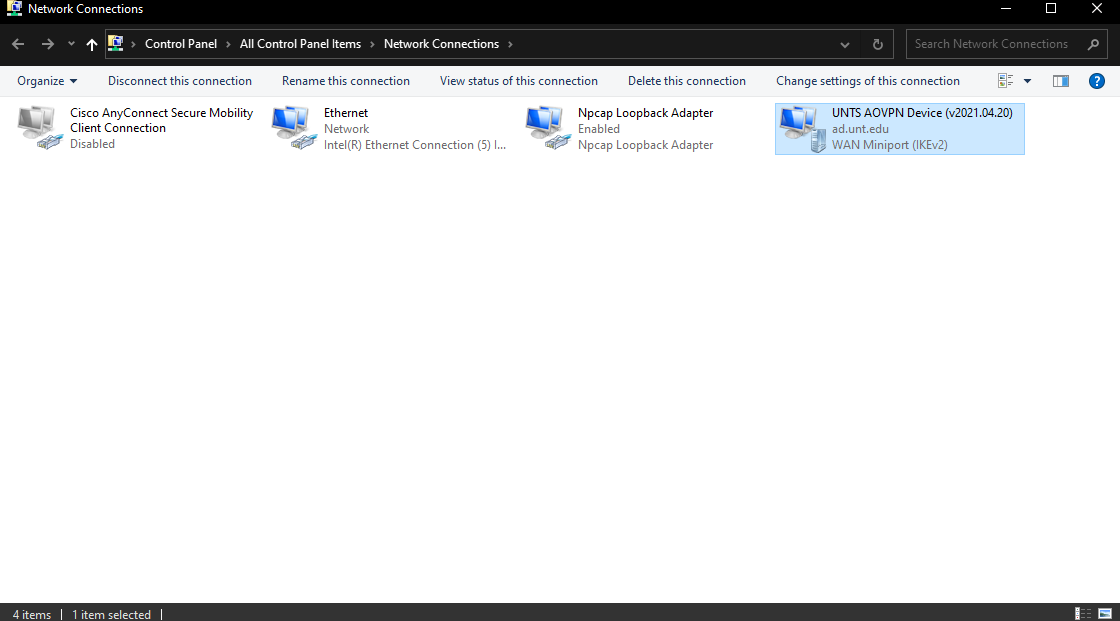
- Right click this network device, and click on
Status
- Under the
Generaltab, you can confirm if you are connected under theMedia Statefield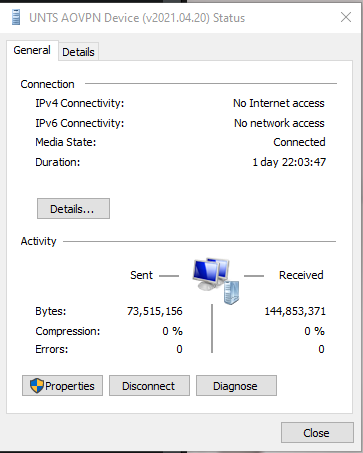
Performance Comparison
You can use CAS LibreSpeed Speedtest to check the speed of your connection. Below are some sample speedtest results that we did.
UNT Cisco VPN
UNTS AOVPN
Back to topKnown Issues
Device Connection - Remote Access error 809
The network connection between your computer and the VPN server could not be established because the remoteserver is not responding...
This is likely because IPSec Passthrough is disabled on your router. If you have a Linksys router, try following the instructions on their documentation page. Otherwise, contact your ISP or the manufacturer of your router for assistance.
Back to top
