OneDrive for Business (ODFB) enables you to sync your Office 365 My Site Documents library across computers and devices.
Note: Regular OneDrive clients do not work with your UNT OneDrive account. You must use an ODFB client to connect to your UNT OneDrive account.
Back to topWindows
OneDrive is integrated into Windows already. However, you need OneDrive for Business (ODFB) in order to access your UNT OneDrive account.
Back to topmacOS
One method for accessing your UNT OneDrive For Business files in macOS is via a web browser.
Microsoft also provides the OneDrive for Business sync client which enables you to sync your Office 365 My Site Documents library to your Mac, where you can view and edit items using the Finder.
- The OneDrive app can be installed from the App Store, Microsoft Website, or from Self Service (for CAS IT Managed Apple computers).
- Once the client is installed, run the OneDrive app from the Applications folder.
- You will be asked to sign in. Use your UNT email address.
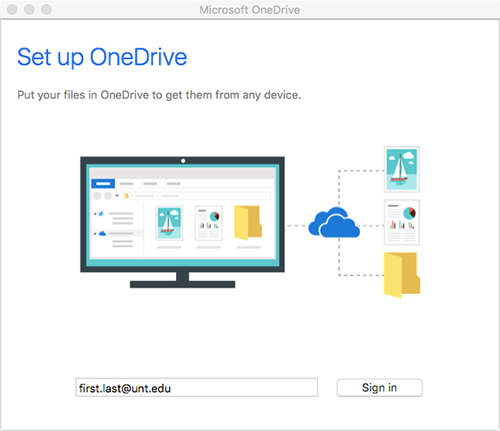
- When prompted, type in your UNT password.
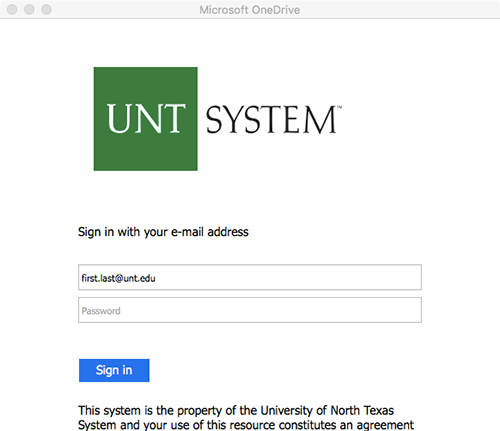
- You can choose where to save the OneDrive folder, or leave as default.
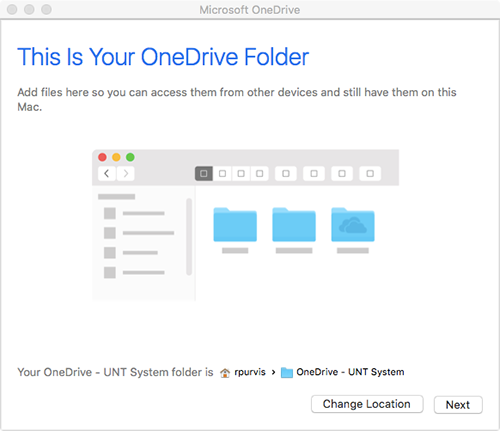
- You can choose what to sync, leave default to sync everything from your OneDrive account.
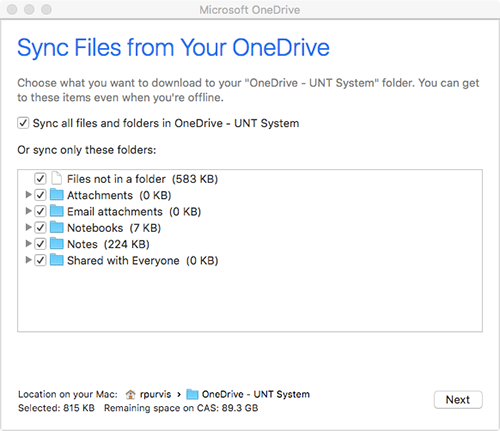
- OneDrive is now setup, and will begin syncing your files.
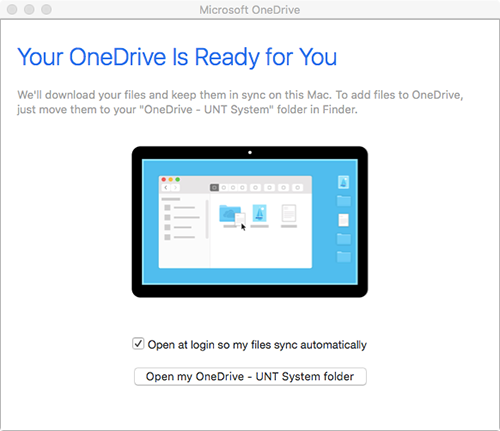
Once OneDrive is setup, you can access the root of the OneDrive folder by clicking the new OneDrive link under Favorites in the Finder window or clicking the OneDrive icon in the Menu Bar at the top right of the screen.

Linux
The official supported method for accessing your UNT One Drive For Business files in Linux is via a web browser.
Back to top
