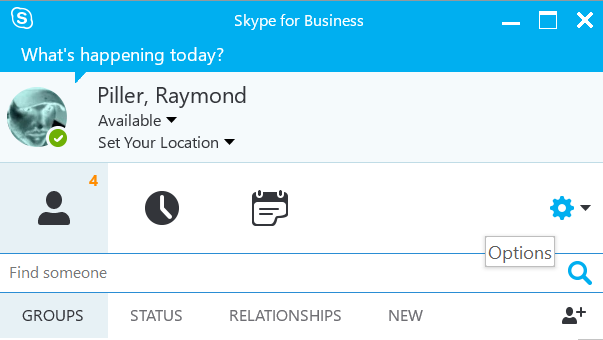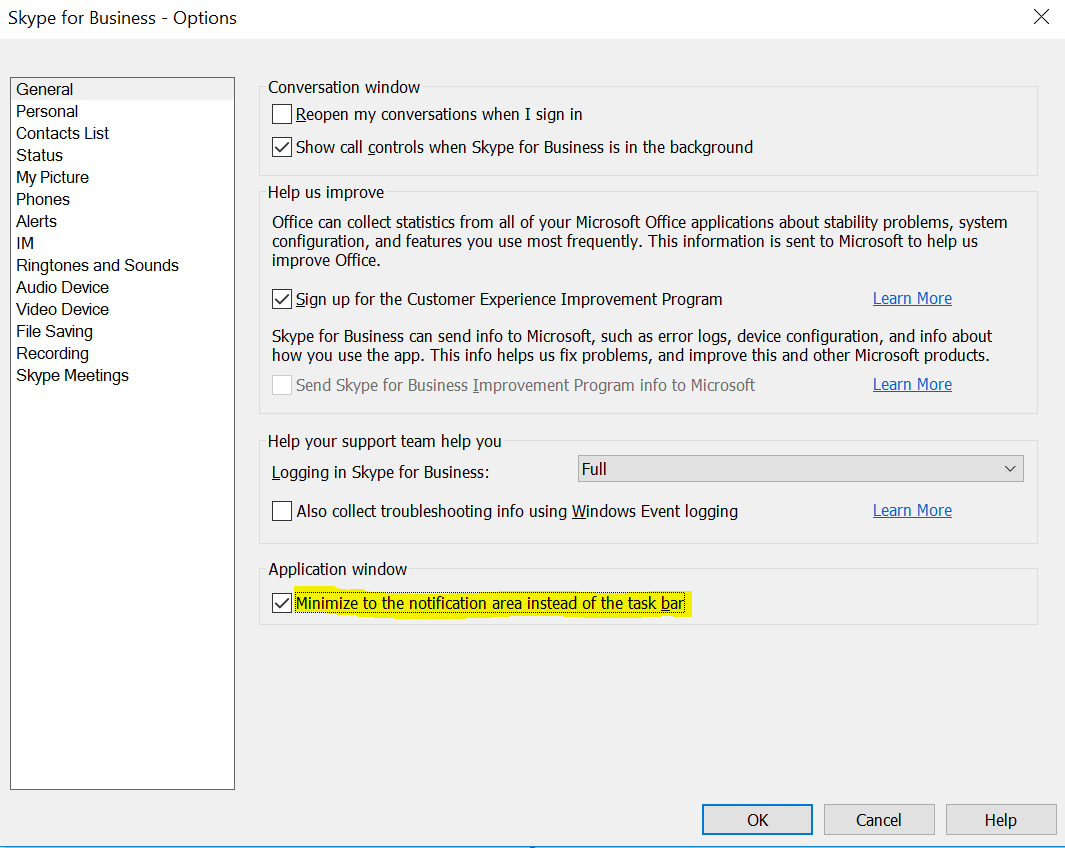Problem
When you are signed in to Skype® for Business (S4B), the S4B logo is displayed in the Windows taskbar. You can also see your S4B status icon displayed in the system tray at the bottom of your screen.
If you close (background) the S4B window, the Skype® logo and status icon still appear in both the Windows taskbar and the system tray.


Removing S4B from the Windows taskbar, when S4B is closed, can be done in a few simple steps.
Resolution
Note: Demonstrated in Skype® for Business 2015 (15.0.4809.1000) MSO (15.0.4815.1001) 32-bitThese screenshots assume that you're already logged into S4B?, but you should be able to follow the instructions without being logged into S4B.
- Click the the Options? (
 ) icon:
) icon: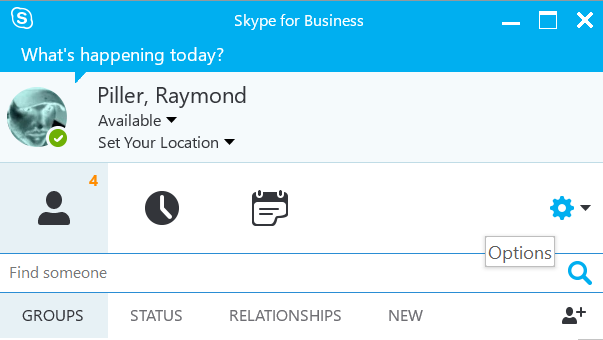
- Check the option for Minimize to the notification area instead of the task bar:
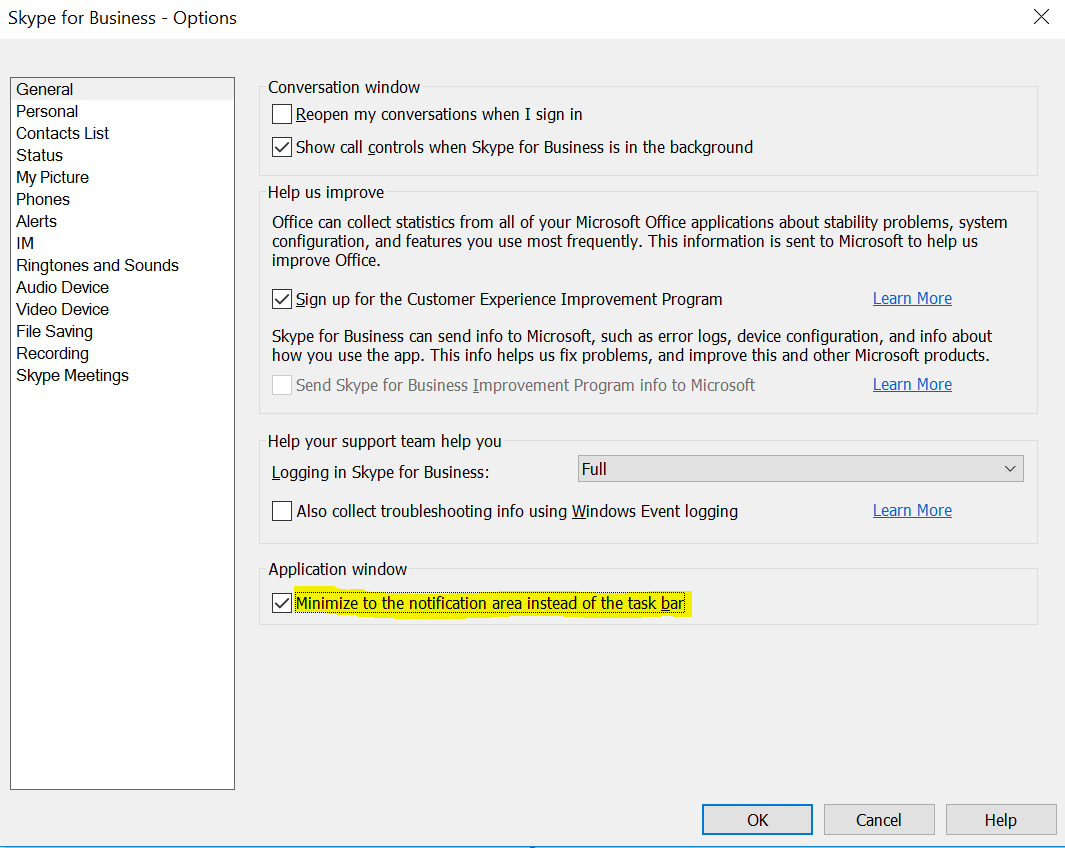
- Click OK
You're done!