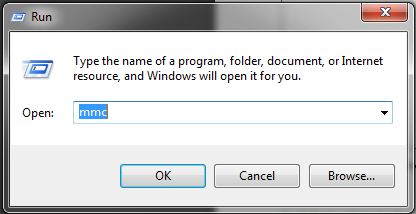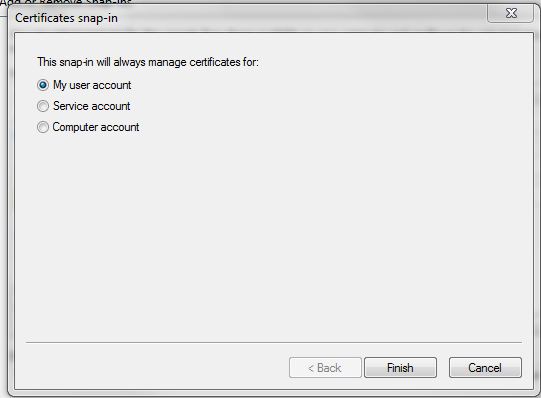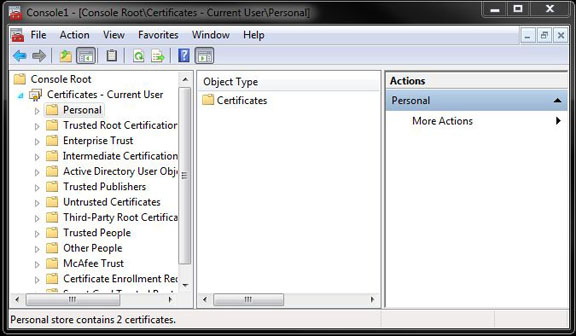You must create a certification on a computer that is within the UNT domain.
Back to topCreate the Certification
1) Click Start, Run then type MMC
2) Click File, then 'Add/Remove snap-in', Click Certificates then Add
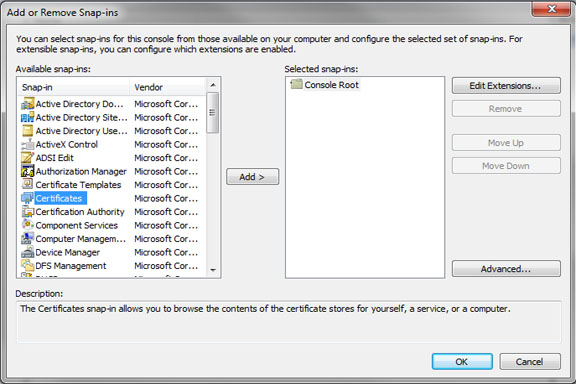
3) Select My user Account, and click OK
4) Select Certificates in the left Pane, then select the 'Personal' folder
5) In the Pane on the Right, select: More Actions -> All Tasks -> Request New Certificate
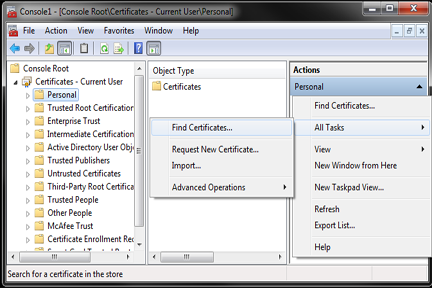
6) In the Certificate Enrollment Window, select the 'User' Policy, and click Enroll
Add Certificate to Outlook
1) Once in Outlook, click the File Tab, and click 'Options'
2) In Outlook Options, select Trust Center, click the Trust Center Settings
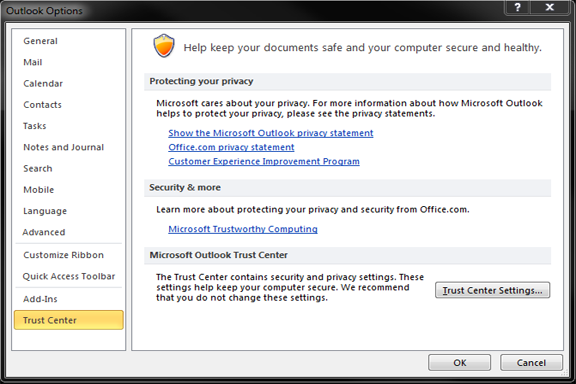
3) Select 'E-mail Security', click "Add Digital Signature to Outgoing Messages"
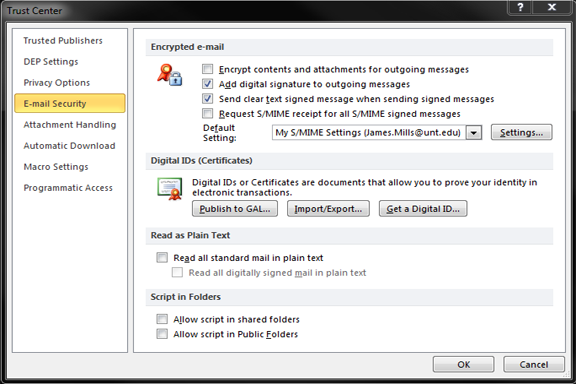
4) In the Default Settings drop down tab select the one with your e-mail, and click OK
DO NOT select "Encrypt Contents and Attachments".
Back to top