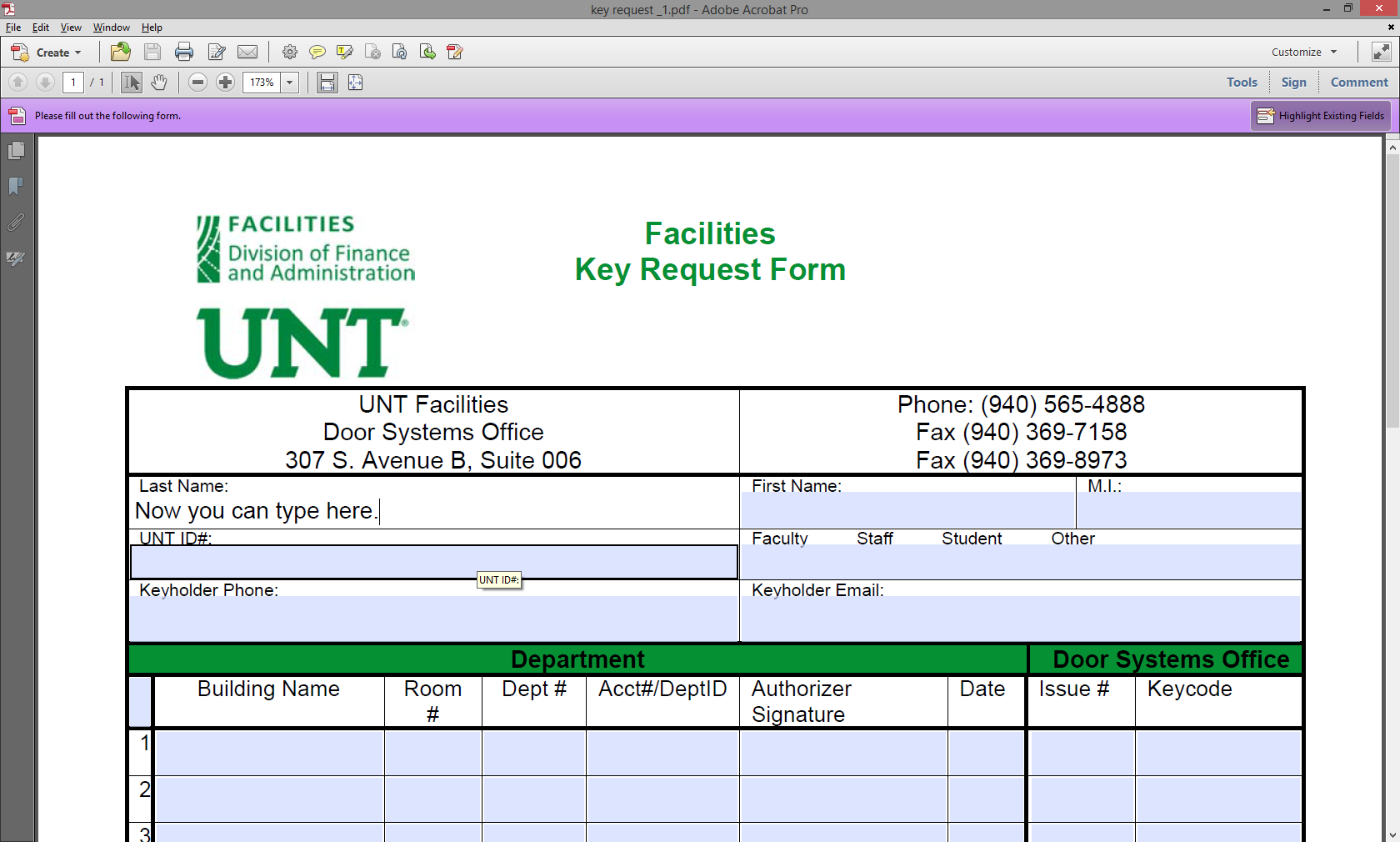- Open the document, and save it to your computer:
- Open the document that you just saved on your computer, which should open in Adobe Acrobat Pro. Once it is open, in the top-right click on "Tools". This will open an editing menu:
- You can then click on the "Forms" section of that menu, and click "Edit":
- A window will pop up asking if you would like Acrobat to detect the fields. Click "Yes":
- After Acrobat has detected the fields, another window will pop up. This box is just for informational purposes. Click "OK":
- You should now be able to see all of the text fields that Acrobat has detected. In the top-right click on "Close Form Editing":
- You can now also click on "Tools" again in the top-right to close the menu. This will bring you back to your original view of the document, but you will notice that you can now type in the boxes within the document:
- At this point you can, again, save the document to your computer. When you reopen the document, you should notice the familiar purple bar across the top which indicates that there are fillable text boxes within the document:
Not all PDF documents can be filled in electronically by default. This is determined by how the document is created before it is uploaded to a website. However, even if a document can't be filled in electronically when you first open it, this can usually be changed.
Back to topOpen the document, and save it to your computer:
- Hover your mouse over the bottom/middle section of the document, and you should see a toolbar appear. Click the "Save" button and select a location on your computer to save the document.
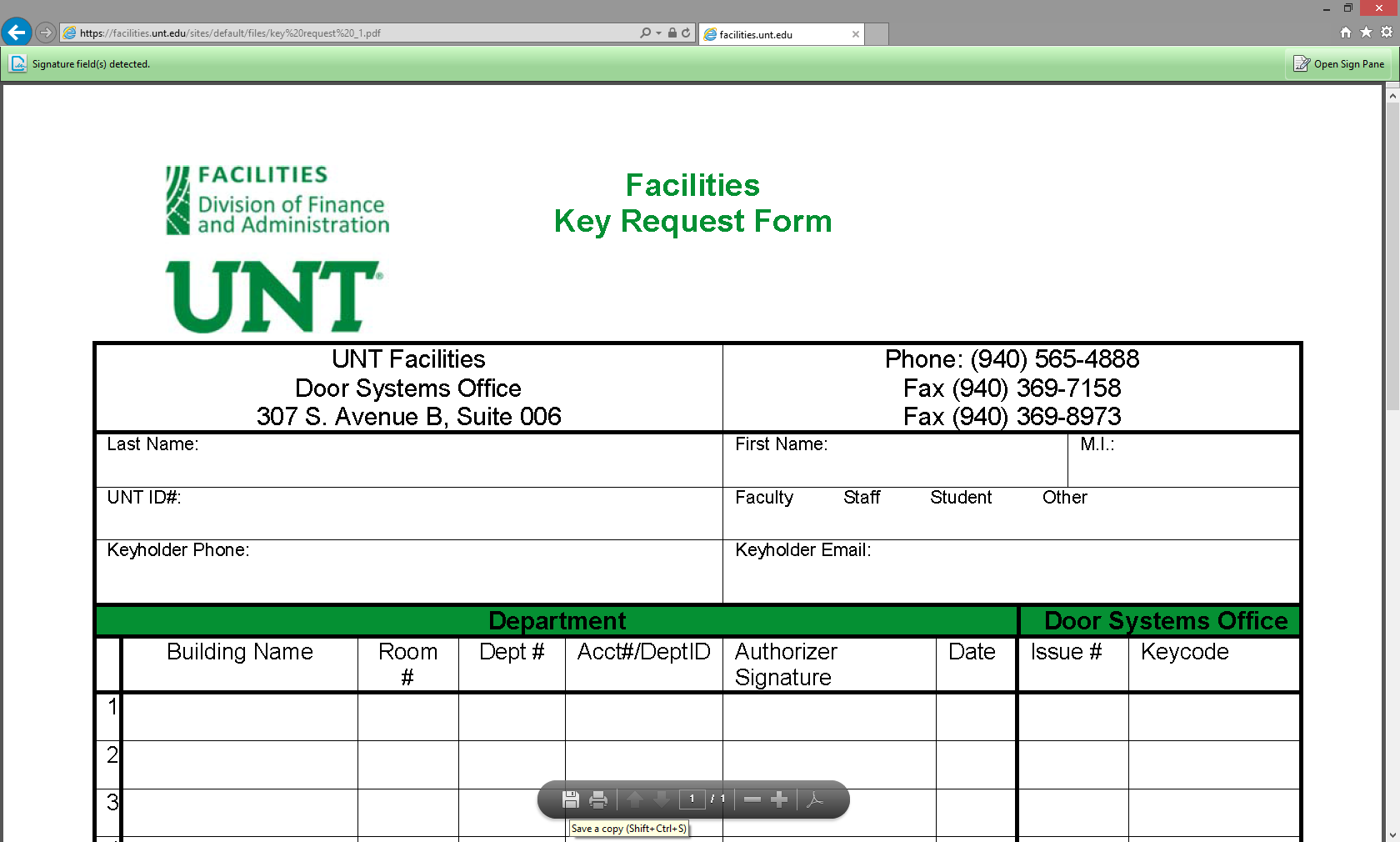
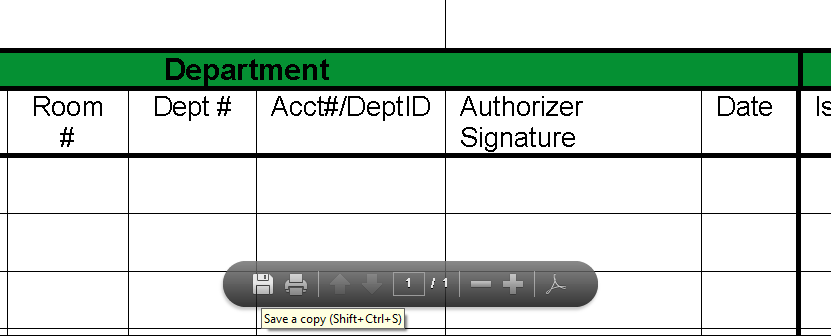
Open the document that you just saved on your computer, which should open in Adobe Acrobat Pro. Once it is open, in the top-right click on "Tools". This will open an editing menu:
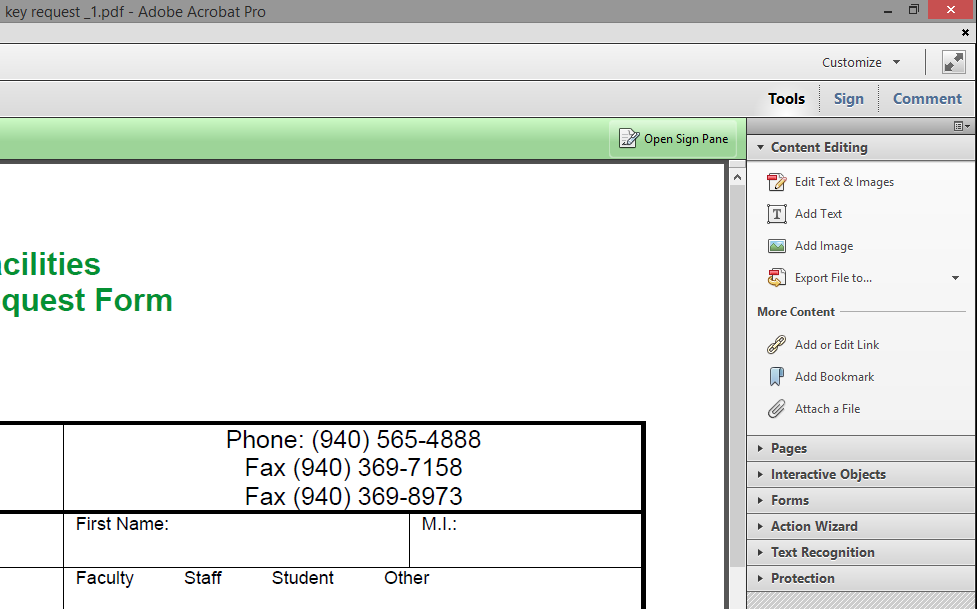
You can then click on the "Forms" section of that menu, and click "Edit":
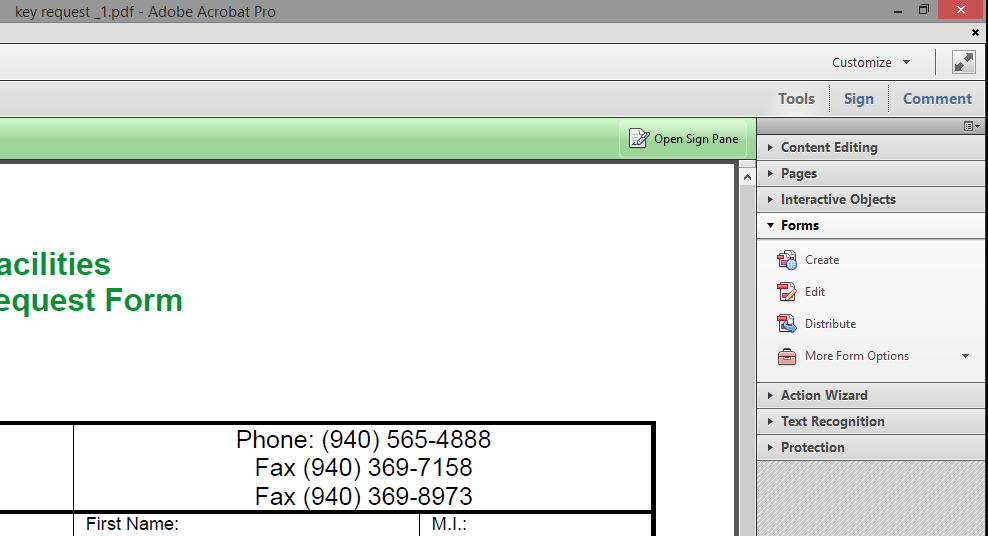
A window will pop up asking if you would like Acrobat to detect the fields. Click "Yes":
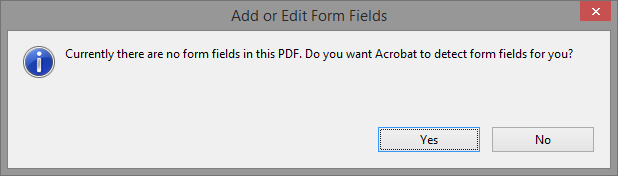
After Acrobat has detected the fields, another window will pop up. This box is just for informational purposes. Click "OK":
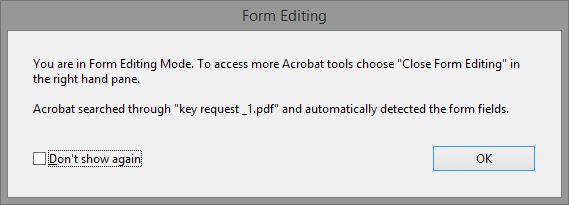
You should now be able to see all of the text fields that Acrobat has detected. In the top-right click on "Close Form Editing":
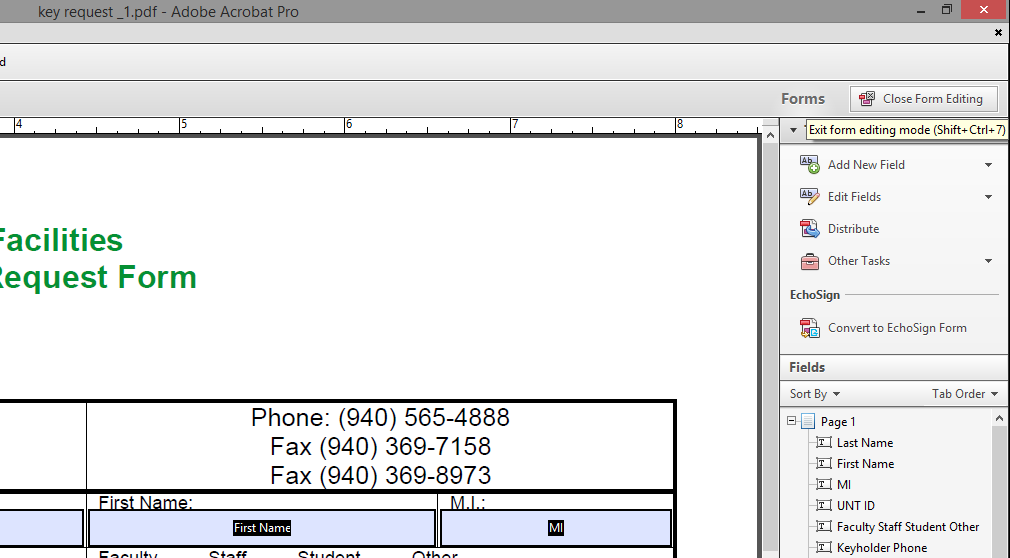
You can now also click on "Tools" again in the top-right to close the menu. This will bring you back to your original view of the document, but you will notice that you can now type in the boxes within the document:
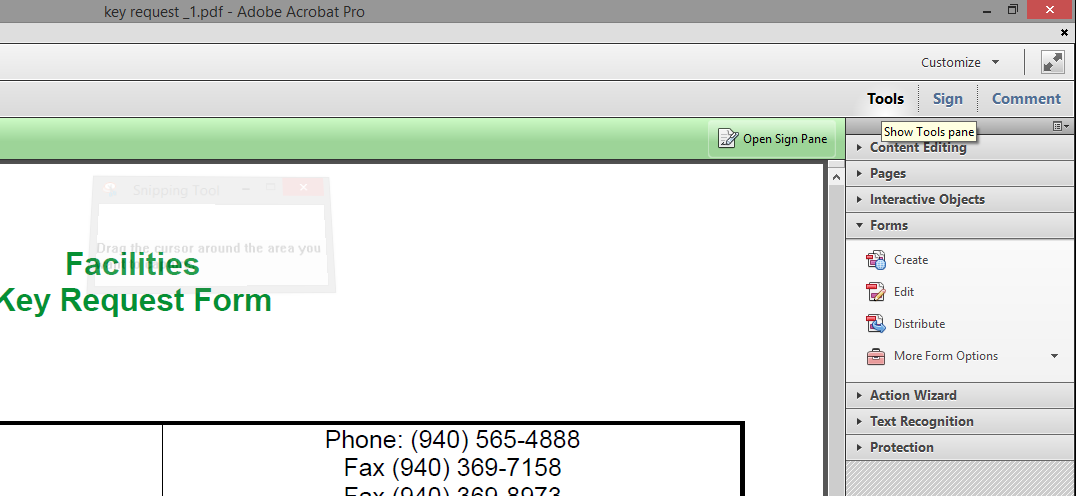
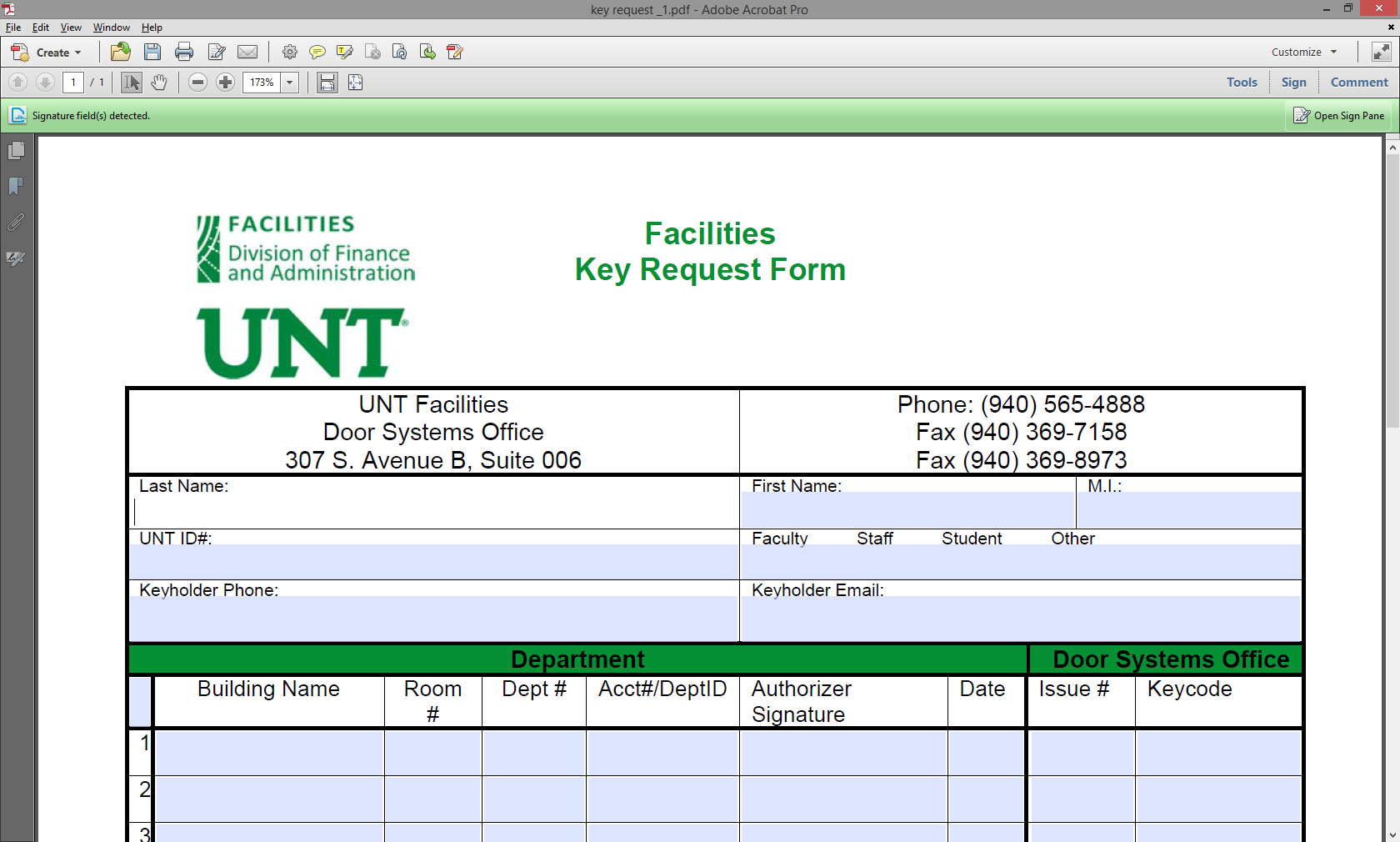
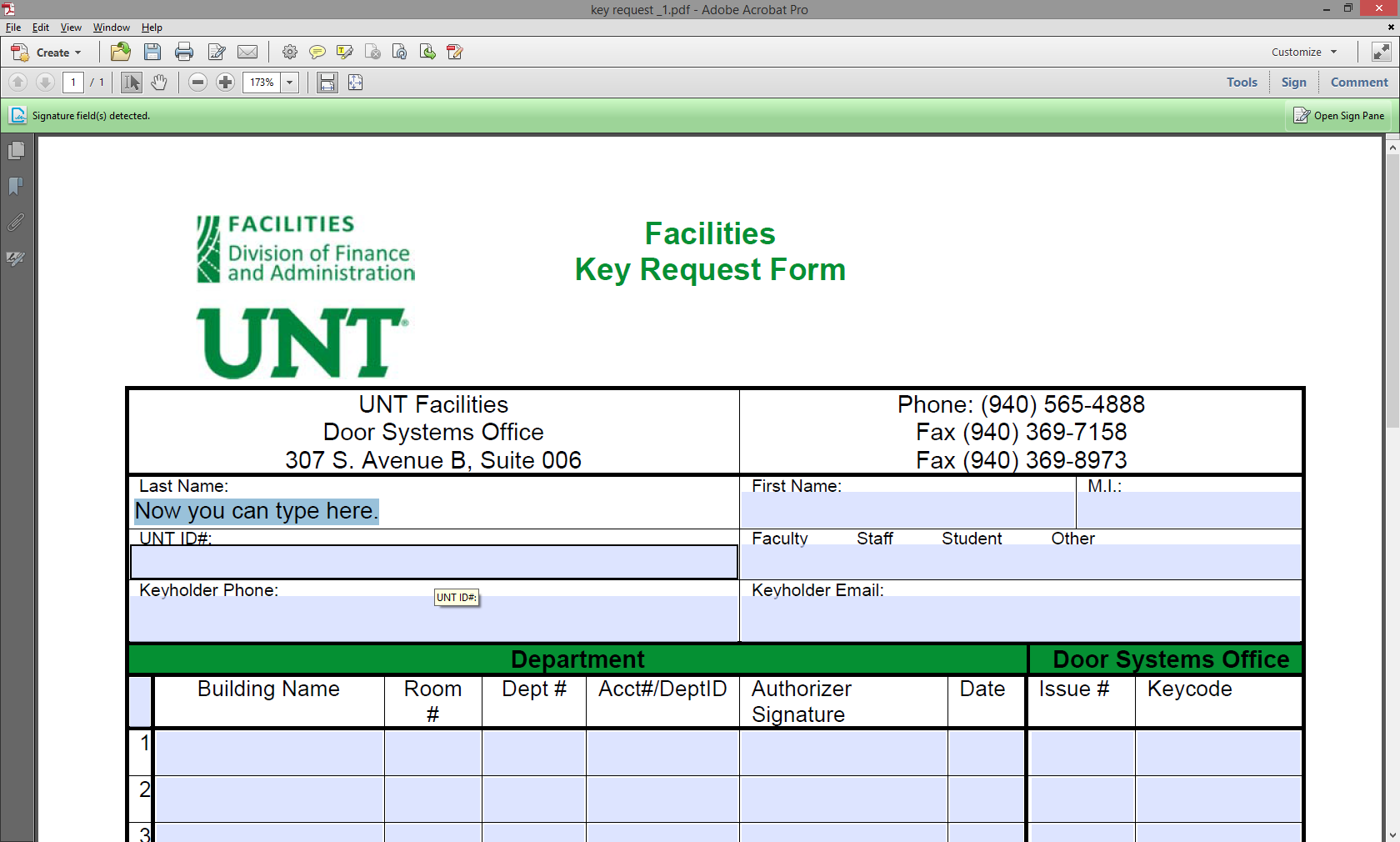
At this point you can, again, save the document to your computer. When you reopen the document, you should notice the familiar purple bar across the top which indicates that there are fillable text boxes within the document: