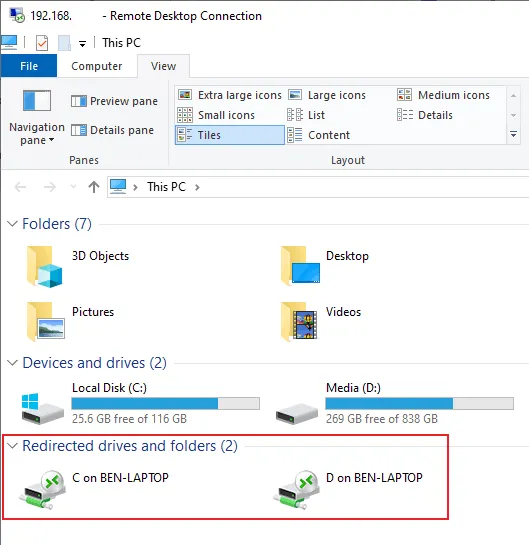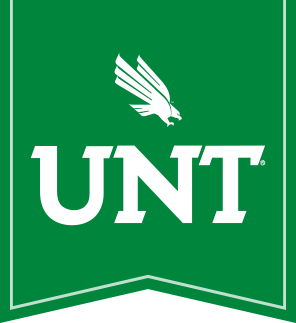Windows: Enabling local drives and USB attached drives in Remote Desktop sessions
For instructions on connecting local drives in Apple MacOS, click here.
By default, local drives are not enabled in the remote session. To enable them, follow these steps:
- Right-click on the downloaded .RDP file and choose Edit:
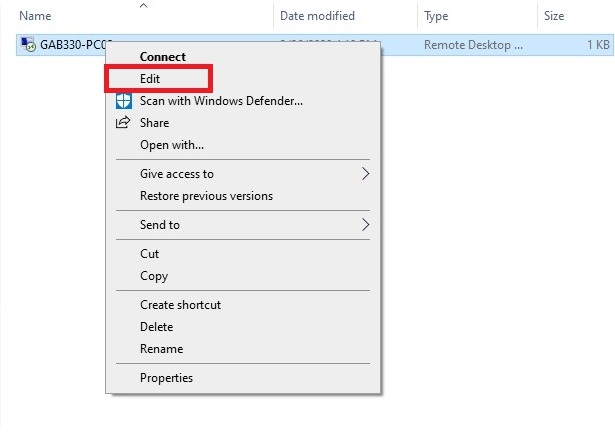
- Select the Local Resources tab then click the More.. button:
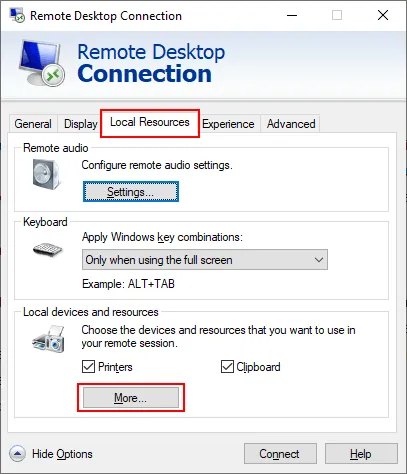
- Expand the Drives section:
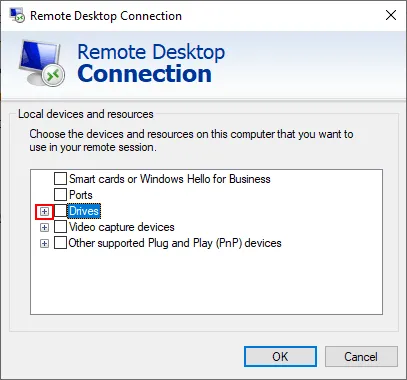
- Then select the local drives you would like to have access to in your Remote Desktop session, then click OK.
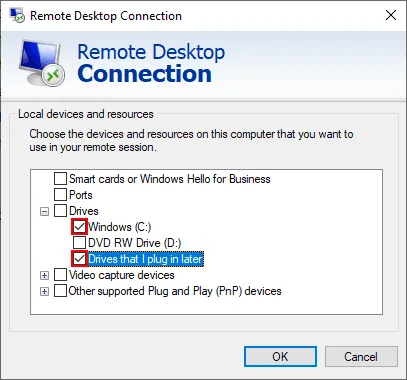
- Click Connect:
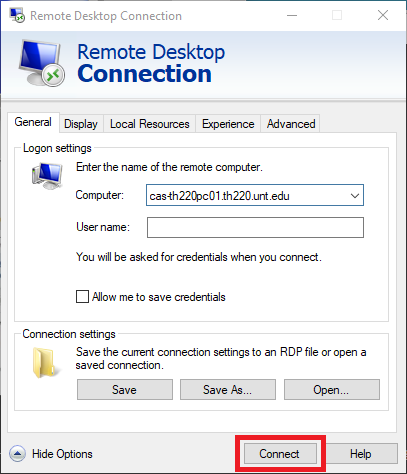
- Your local drives should then appear under My Computer and be accessible from any program as normal: