Sometimes your contact info in the Outlook global address book can become outdated or is incomplete. Updating it is simple, but is not done through Outlook itself.
Back to topUpdate Office Phone Number
1. Go to https://my.untsystem.edu and login with your EUID and password
2. In the menu on the left side, expand the Personal Information tab and select Phone Numbers.
3. This page will let you update all phone numbers UNT has on file for you, but the one that shows up in the address book is on the far right under Phone Number where I may be reached on campus.
4. Update your office phone number then click Save at the bottom of the page.
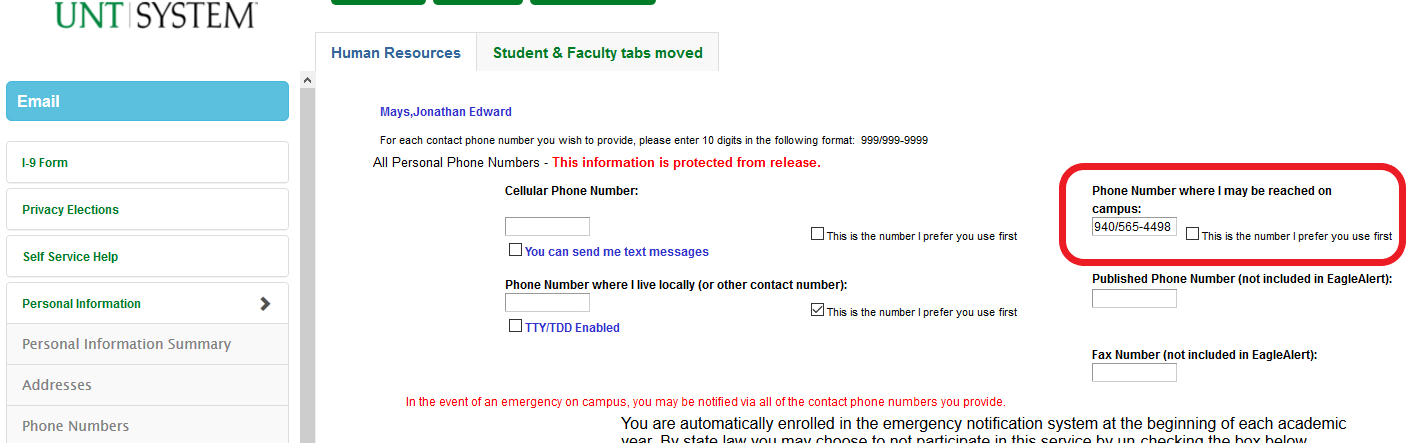
5. Your phone number should be updated in the address book in about 24 hours.
Back to topUpdate Office Location
1. Go to https://my.untsystem.edu and login with your EUID and password
2. In the menu on the left side, expand the Personal Information tab and select Addresses.
3. This page will let you see all addresses UNT has on file for you, but the one that you need to change to display your office location in the address book is the UNTS Work address. Click the pencil icon to the right of the UNTS Work address to make edits, or add the address using the button below the table (only available if you do not have a UNTS Work address already in the table).
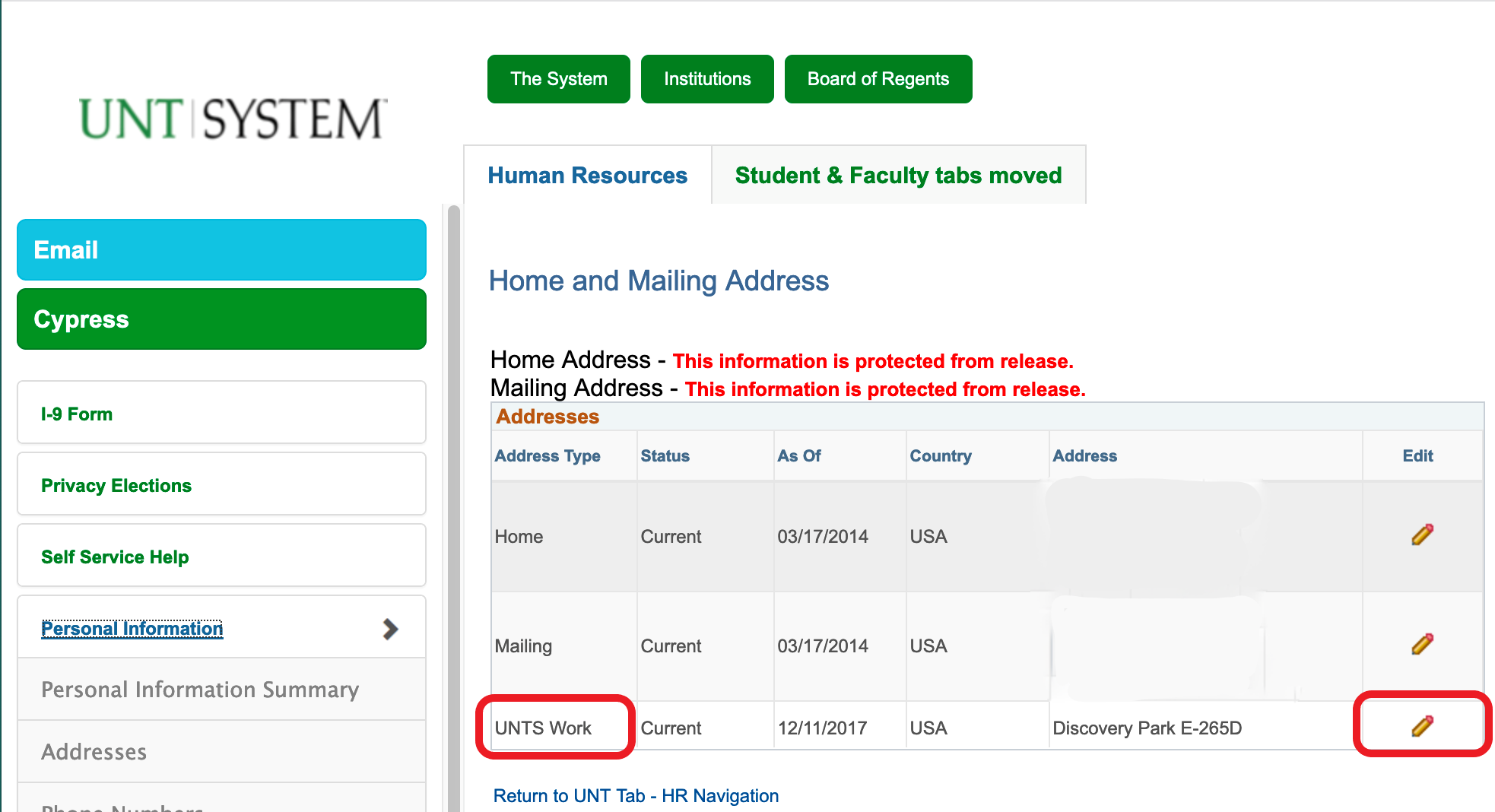
4. You want to update the Address 1 line. Only the Address 1 value will be synchronized to the Outlook Address Book. Click Save when finished.
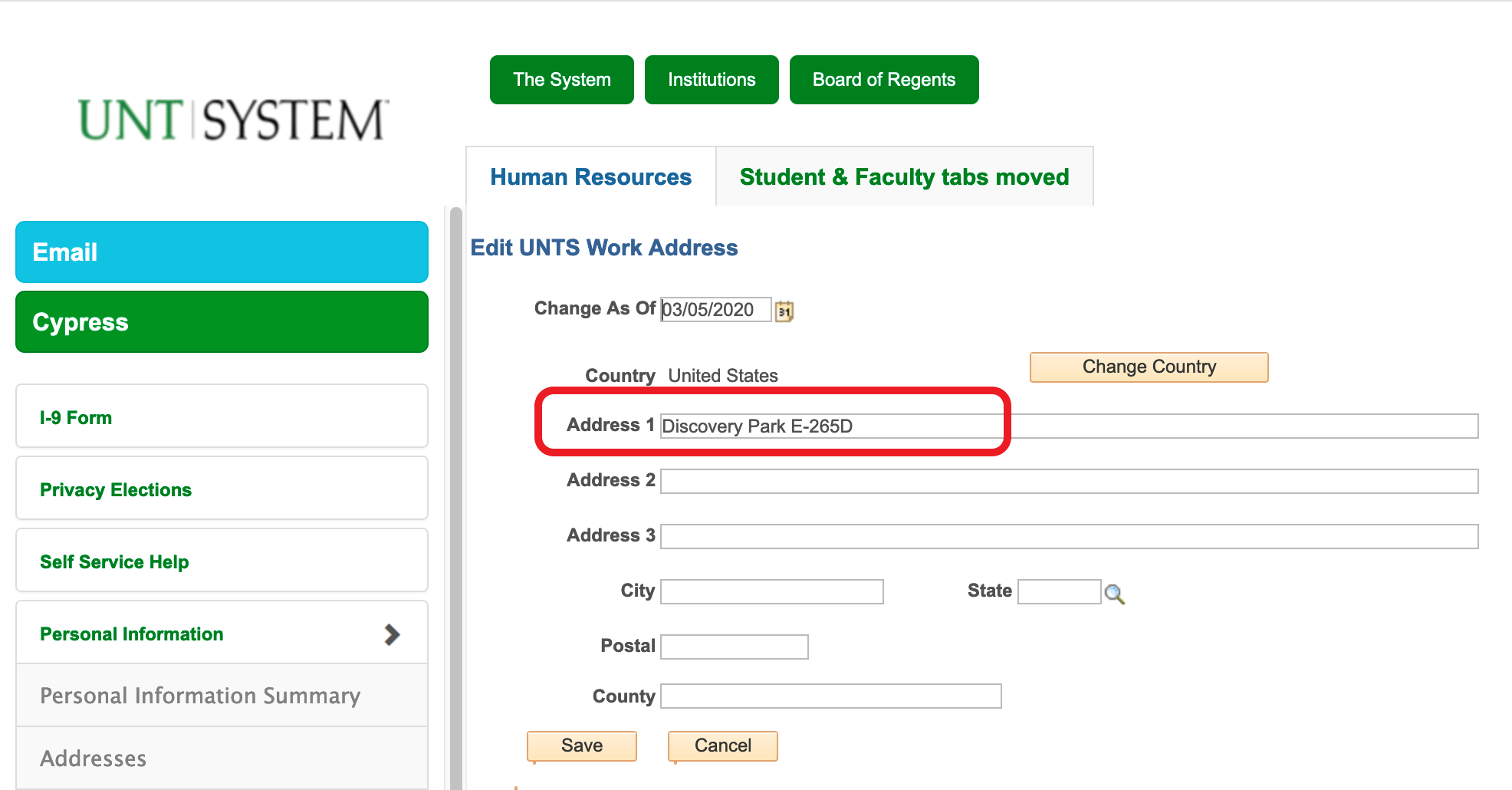
5. Your office location should be updated in the address book in about 24 hours.
Back to top
