Inital Setup
If you have an Apple computer and need to remote in to it from off-campus(or from another computer on-campus), please send an e-mail to CAS-ITServices@unt.edu with "Mac Remote Access Request" as the subject, and please include the following information in the body:
- Your EUID
- Your Computer Tag Number
- This is Green Sticker on your computer.
- On iMacs its usually on the back or on the top of the screen
- On Macbooks its on the bottom
- On Mac Minis its usually on the side
After we respond and let you know that it is setup, this is how you can connect into your office computer:
Back to topIf you're connecting from a Mac:
If you are off campus, please follow this tutorial first to connect to UNT's network through a VPN before following the steps below. If you're on campus, there's no need to connect through the VPN.
From your desktop, click on Go, then click on "Connect to Server":
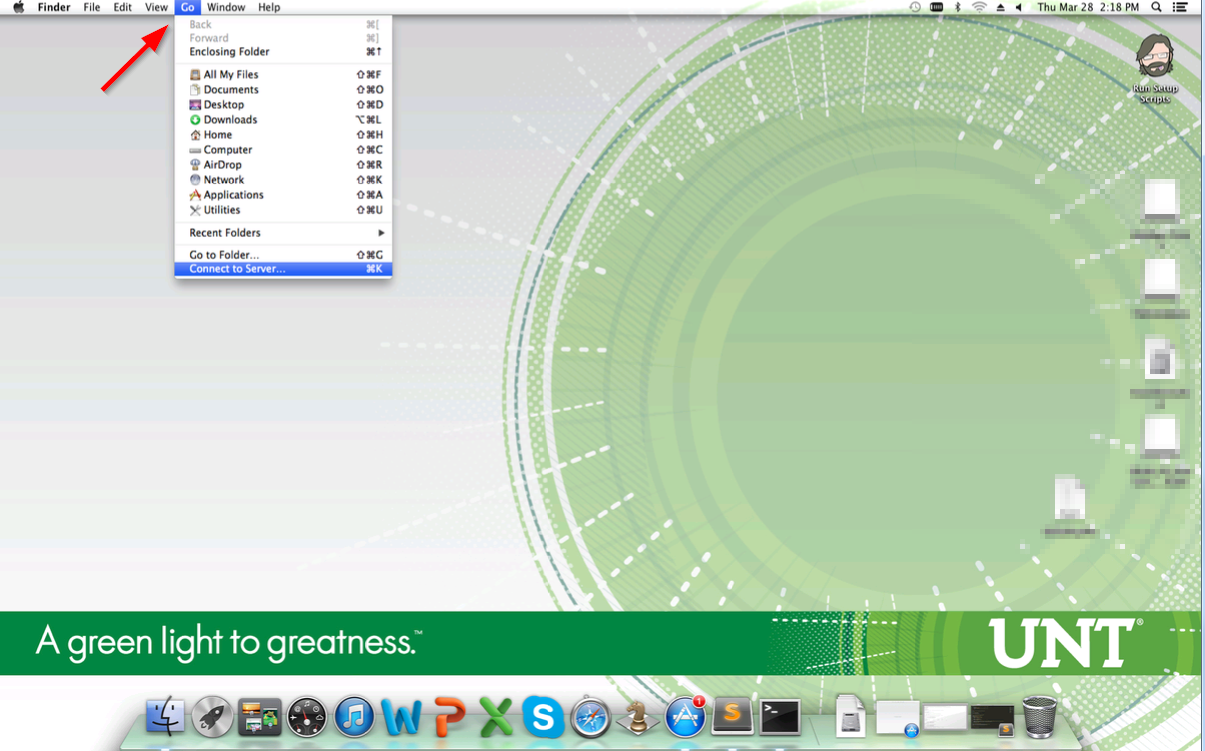
A box will come up asking for a "Server Address". Put in the Tag Number of your computer followed by ".ddns.unt.edu" - if my tag number is cas-113369, I'd put the following into the box:
vnc://cas-116639.ddns.dynamic.unt.edu
This is what it would look like:
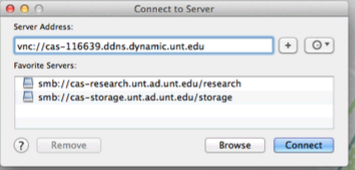
Once you've entered in the correct information, click the blue "Connect" button. It should connect you into your office computer!
Back to topIf you're connecting from a PC (Windows):
If you are off campus, please follow this tutorial to connect to UNT's network. If you're on campus, there's no need to connect through the VPN.
Windows does not have a built in way to connect to Macs.
There is some commerical software out there that does support this. One example is http://nulana.com/remotix-windows/ - if you choose to go that route, your hostname is your tag number followed by ".ddns.dynamic.unt.edu", your username is your EUID, and your password is the same one you use to log into your office computer.
Back to top
