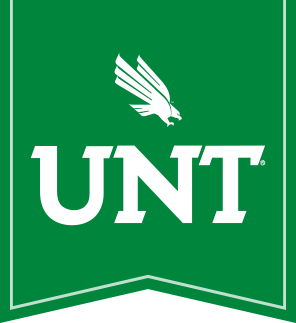Usage of a UNT owned computer while away from campus (ie. at Home) is still regulated by the University's Computer Use Policy. While CAS ITS continues to manage UNT owned computers that are away from campus, there are some limitations that prevent us from providing the same level of support compared to computers that are on our campus wired network.
There are a few ways to ensure that your "at home" UNT computer will continue to function for you and remain compliant with security standards.
Automatic Updates
CAS ITS enforces installation of automatic updates on Wednesday mornings.
Windows
CAS ITS manages Windows automatic updates with its own Windows Update Server, which allows us to cache updates and withhold new updates until they can be tested with our systems. This server is unable to contact computers outside of the UNT wired network unless a VPN connection is established.
If you do not regularly use the UNT VPN, connecting it occasionally will allow it to download available updates, which will then be installed on Wednesday mornings on the usual schedule.
Leaving your computer turned on over night on Tuesdays will allow the automatic install to run on Wednesday morning, preventing update installation from delaying your use of the machine.
Windows 10
If your computer is running Windows 10, you can set your Active Hours, which will tell windows not to install updates during that time. There may be certain high priority security updates that will install during scheduled Active Hours. However, even then we will not reboot your computer without notice; allowing ample time to save work.
macOS
CAS ITS currently manages Apple software updates with its own Apple Update Server, which allows us to cache updates and withhold new updates until they can be tested with our systems. This service is usable on and off campus. This service is not available on macOS Big Sur.
Currently, software updates are installed only on Wednesday mornings, your computer will automatically check for updates and install them if a restart is not required. If an update requires the computer to restart, you will be prompted to install the update or delay it until later. If you defer the update, it is highly recommended that you run the update at your earliest convenience. Starting on macOS Big Sur, software updates will be automatically managed by macOS which will install updates overnight after they are released and downloaded in the background.
Prior to macOS Big Sur, you can choose to install Apple updates at any time through the Self Service app and selecting "Apple Software Update". This will install any available apple updates and restart the computer, if needed. Starting with macOS Big Sur, you will be notified of available software updates outside of Self Service as updates become available.