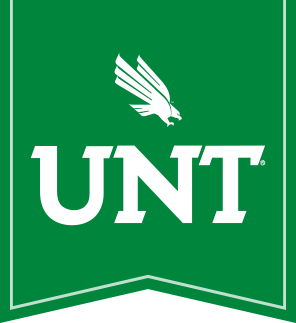Backup My Windows Computer
Running this Task from Software Center will cause the computer to reboot into Windows PE and conduct a full backup of all partitions of all Hard Disk Drives (HDDs) on your computer; excluding removable media. This backup will be stored on CAS ITS managed servers for at least 30 days, no longer than 90 days. After which, the backup will be permanently deleted. Your computer will be unusable during the backup process. Most computers will take over an hour to perform the backup; in many cases, we expect the backup to take several hours. We suggest starting the backup at the very end of your work day.
NOTE: This process does not install a new operating system on your computer. More Info ...
The backup process uses ImageX to create a .WIM file that contains all of your files. Using the .WIM file, we could replace your HDD and restore your computer from the .WIM file and you would be completely functional within the same day. All of your files and settings would be completely restored and you would not be able to tell it was a new HDD.
Summary- Backups will be kept on CAS servers for a minimum of 30, maximum of 90 days.
- A new operating system will not be installed as part of the backup process. More Info ...
- Backups will take one to several hours. Start the backup at the end of your work day.
- Contact the CAS ITS HelpDesk for access to your backup Files. More Info ...
Accessing Your Backup
Keep in mind, your backup will live on our servers for at least 30 days, no longer than 90 days.
If you need access to your .WIM (the files that you backed up), you will need to contact the CAS ITS HelpDesk. You have two options, we can either:
- Give you the .WIM file and you can use 7-zip to access the files.
- We can pull the files out of the .WIM and place them somewhere on your computer for you.
Responsibility
CAS ITS assumes no responsibility for the integrity of data that was captured or not captured during this process.CAS ITS is providing this as a mechanism to assist you with conducting a backup of your computer. This is especially useful to do before we make a major change to your system, or you give your computer to us for service.
You are responsible for ensuring that you have backups of important work that you keep stored solely on your computer. This backup process is just a mechanism that allows us to assist you, in an automated fashion. It is your responsibility to look through the backup and ensure that it contains the files that you expect to be there. We suggest that you get a copy of the backup made with this process, verify its integrity, and keep a copy for your peace of mind.
Install Operating System Message
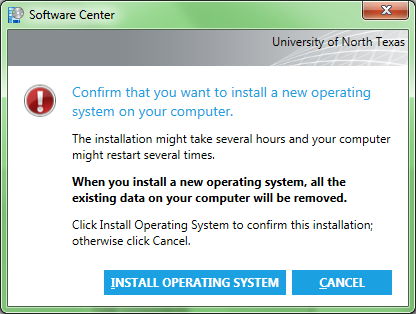
When you first click Install in Software Center, to start this Task, you will get a warning message (at right) that confirms if you want to install a new Operating System (OS) on your computer. Rest assured, a new OS will not be installed on your computer.
Unfortunately, Microsoft will not allow us to remove or change this default message. Your computer will reboot into Windows PE and conduct a full backup of all partitions of all Hard Disk Drives (HDDs) on your computer; excluding removable media. After the backup completes, your computer will reboot to your current/original OS and will be at the login prompt, ready for your use. Nothing will be changed on your computer.
We apologize for this inaccurate warning message and any concerns that it may cause.