You remain responsible for reviewing official email.We can not force all UNT email into your Inbox folder.Periodically check and manage junk email via Junk E-Mail folder (this article) and the "Other" (Focused) inbox view.
Managing Your Junk Messages
Messages marked as possible junk reside in the junk-email folder, as well as messages on your blocked senders list. You should periodically check the Junk E-mail folder to check for misplaced legitimate messages. Junk E-mail messages are in the Junk E-mail folder on the left-hand side of Outlook (typically located right above the Outbox folder).
Back to topChecking Junk Email Settings
- In Outlook 2013 (Windows), click the Home tab. In the Delete group, click Junk, and click Junk email options.
- In Outlook 2011 (Mac), go to the Tools menu, then click Junk E-mail Protection.
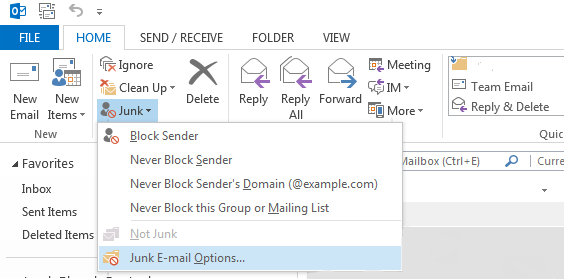
Managing Safe/Block Lists
- After opening Junk email settings, select the tab you want to manage:
- Safe Senders - Incoming mail sent from addresses and domain names in the Safe Senders list are never treated as junk email. For enterprises using Exchange, all names and addresses in the global address list (GAL) are automatically considered safe--so you don't need to add them to the Safe Senders list. If an address happens to be in both the Safe Senders and the Blocked Senders list, the Safe entry wins, and the message will be delivered to the Inbox.
- Safe Recipients - Mail sent to addresses or domain names on this list are never sent to the recipient's Junk email folder, even if the address is in a distribution list or the address or distribution list is on the Cc or Bcc line.
- Blocked Senders - Block messages from particular senders by adding their email addresses or domain names to the Blocked Senders list. When you add a name or email address to this list, Outlook moves any incoming message from that source to the Junk email folder. Messages from people or domain names in this list are always classified as junk, regardless of the content. If an address happens to be in both the Safe Senders and the Blocked Senders list, the Safe entry wins, and the message will be delivered to the Inbox.
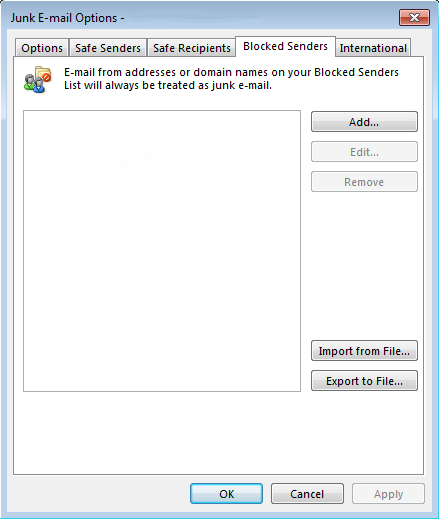
- To remove an email address click Remove with the address selected
- To add an email address, click Add, input the desired email address, then click OK.
- You can also manage the lists based on individual messages as you come accross them in your mailbox. When you come across a message in your inbox or the junk e-mail folder, you can right-click and select an action under the Junk menu item.

