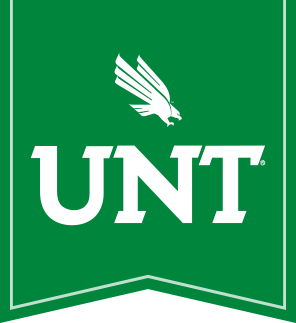AutoCue
AutoCue is an old (antiquated) software used in the NTTV lab only. The software was originally intended for Windows 2000/XP, and is not directly compatible with Windows 10. Due to the age, we are not able to create a silent installer, so it is not deployed through Software Center, and must be done manually for each system. The lab manager has been informed that this is not compatible with Windows 10, and that if a Windows Update breaks AutoCue, CAS will not be able to fix it.
Installation Media
All files should be copied locally:
\\filestore.nas.untsystem.edu\CAS\ITS\Software\AutoCue\QSeries AutoCue Client\
Installation
- Set the
Setup.exeto run in Windows 7 compatibilty mode - Run
Setup.exe - For licensing, browse to the folder you just copied with the
license.datfile - Install the Main Client Application only
- Default Path of
C:\WinCue\is fine
- Default Path of
- Setup the cluster
- Cluster Name: untx
- Servers:
- DBSERVER
- As a Database Server
- Server hostname:
cas-rtvf-qnws1 - SPX/SPX-II Protocol: Disabled
- arcserver
- As an Archive Server
- Server hostname:
cas-rtvf-qnws1 - SPX/SPX-II Protocol: Disabled
- wireserver
- As a Wire Server
- Server hostname:
cas-rtvf-qnws1 - SPX/SPX-II Protocol: Disabled
- DBSERVER
- Replace the
RunAutoCue.exefile inC:\WinCue\Programswith the altered one provided from the installation media folder- The altered file runs AutoCue as
UNT\CAS-RTFP-AutoCue, as nobody has admin access to the server
- The altered file runs AutoCue as
- Set
C:\WinCue\Programs\ClientNT.exeto run in Windows 7 compatibility mode for All Users- For some reason, the script checks this box, but it doesn't actually work. So just confirm it's checked, and hit APPLY.