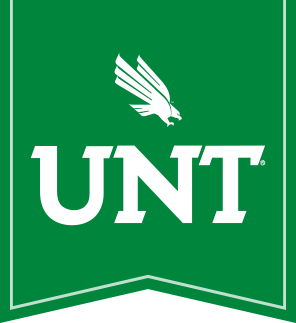- Home
- Services
- Software
- FAQs & Documentation
- Configure Entourage 2008 with Exchange
Create New Account
- Click Entourage > Account Settings.

- Click New
- Choose to configure manually.
- Change the account type to Exchange

- Click the Account Setting tab
- Email address: Your Exchange email address (ie john.smith@unt.edu )
- Account ID: Your EUID (ie jps9999)
- Domain: unt (Lowercase only. Uppercase may cause problems)
- Password: Your EUID Password
- Exchange Server: GABCAS01.ad.unt.edu
- Make sure "This DAV Service requires a secure connection" is checked.

- Configure Advanced Tab
- LDAP server: gabuntdc01.unt.ad.unt.edu or 129.120.209.20
- Make sure "This server requires me to log on" and "This LDAP server requires SSL" are left UNCHECKED.
- Click "ok"
- The new mail account should show up in Entourage. Give it a few seconds to start transferring messages
-