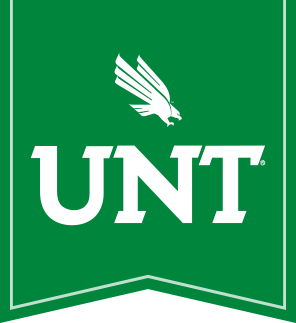These instructions are for connecting the Outlook client to the Outlook email service. If you are using a UNT-managed computer off-campus then these settings are already set correctly.
To access email from a browser instead, see Login to webmail.unt.edu.
Access Outlook from Off-Campus
- From your PC's start menu, go to "control panel" and then locate the "Mail Setup Control Panel." After the setup control panel is open, select "Show Profiles."
- Configure your email account identity, then click next.
Most accounts will be formatted "Your name: First.Last" creating emais like "first.last@unt.edu."If your login is in a different format, or you use an alias, simply be consistent with your on-campus account.
-
You may be prompted to login when you launch Outlook. If you do not see this step, simply continue on to step 5.
-
Once you enter Outlook, the service will cache (resort and store) your email. For most accounts, this process will take about 15 minutes, depending on your internet connection and the size of your mailbox.
At this point, you can check your email while connected to the UNT Virtual Private Network (VPN).
Set up an Exchange Proxy Server
If you'd like to check your email without the UNT VPN, you will need to setup the Exchange Proxy Server.
- From the File Menu, edit your Account Settings.
- Double click your Microsoft Exchange account to change the settings.
- Click "More Settings."
- Go to the "Connections" tab.
- Click the "Exchange Proxy Settings" button.
- The connetions settings should be set up as shown:

Proxy URL: https://webmail.unt.edu
Connect ussing SSL only: Enabled
Connect to proxy serves that has this principal name in their certificate: msstd:webmail.unt.edu
Connect using HTTP first: Enabled
Use NTLM Authentication for your proxy autheticnation settings.