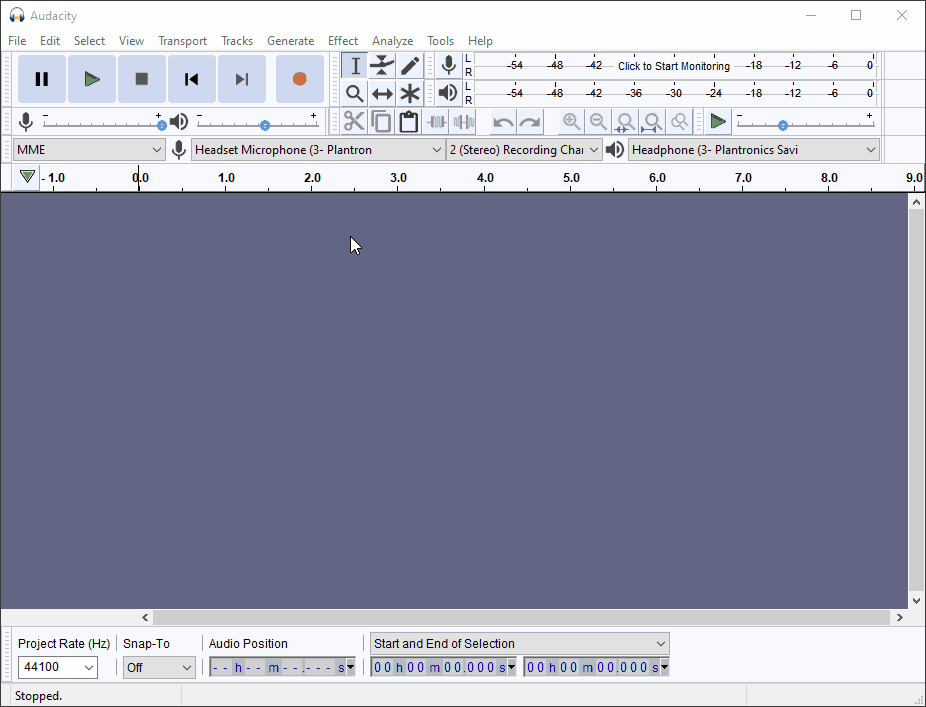Audacity is free, open source, cross-platform software for recording and editing sounds. The software is available for student use in the Mayborn School of Journalism labs and in the GAB 330 CAS SCL lab.
Back to topInstallation
To install on:
- CAS ITS-supported Dell PCs, Apple Macs, and LInux computers: Submit request to get software installed.
- Faculty and Staff personal laptop or home computer: download and install from Audacity.
- Student-owned laptop or home computer: download and install from Audacity.
Free plugins also used/required by Journalism labs:
FFmpeg: https://ffmpeg.zeranoe.com/builds/
LADSPA: http://audacity.sourceforge.net/download/plugins
LAME: http://lame.buanzo.org/#lamewindl
Quick Start
Audacity has a lot of powerful features making it a great tool for sound recordings. However, it can also be use for just recording a quick track and saving it off to an MP3 with little effort. Here's how:
- Click the Record button to start Recording.
- Click the Stop button to stop recording.
- Click the File menu, then Export, then Export as MP3.
- Name your file; by default it'll go in your
Documents/Audacityfolder. - Edit any meta data for the MP3 that you would like.
- Click OK.